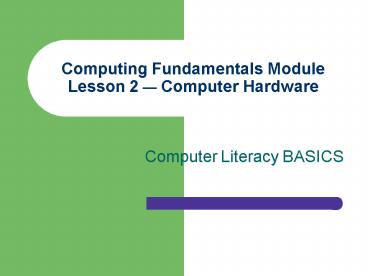Computing Fundamentals Module Lesson 2 Computer Hardware - PowerPoint PPT Presentation
1 / 53
Title:
Computing Fundamentals Module Lesson 2 Computer Hardware
Description:
Storage media are permanent, such as hard disk drives, or removable, such as ... Hard disks are usually built into the computer's case and are not portable. ... – PowerPoint PPT presentation
Number of Views:528
Avg rating:3.0/5.0
Title: Computing Fundamentals Module Lesson 2 Computer Hardware
1
Computing Fundamentals ModuleLesson 2 Computer
Hardware
- Computer Literacy BASICS
2
Objectives
- Identify computer system components.
- Explain how the CPU works.
- Differentiate between RAM and ROM.
- Describe how data is represented.
3
Objectives (cont.)
- Identify and describe the most common input
devices. - Identify and describe the most common output
devices. - Identify and describe storage devices.
4
Vocabulary
- American Standard Code for Information
Interchange (ASCII) - Bit
- Byte
- CD-ROM
- Central processing unit (CPU)
- Controller
- DVD
- Execution cycle (E-cycle)
- Hard disk drive
5
Vocabulary (cont.)
- Impact printers
- Input devices
- Instruction cycle (I-cycle)
- Keyboard
- Main memory
- Memory
- Motherboard
- Mouse
- Network drive
- Nonimpact printers
6
Vocabulary (cont.)
- Optical storage devices
- Output devices
- Plotter
- Pointer
- Random access memory (RAM)
- Read-only memory (ROM)
- Scanner
- System clock
7
System Components and IPOS
- A computer system requires many components to do
its job - Input Some device or method to input data so it
can be processed - Process Circuits and programs in order to
process the data - Output Some type of output device to give the
result of its processing to the user - Storage Some mechanism for storing data
8
System Components
9
The Motherboard
- The motherboard is a circuit board inside the
microcomputers plastic case. It contains
integral components including - The central processing unit or CPU
- Basic controllers
- Expansion ports and slots
- Memory
10
Diagram of aSimplified Motherboard
11
The Central Processing Unit
- The CPU is a tiny silicon chip that acts as the
brains of a computer system. - The chip contains switches and pathways that the
CPU turns on and off according to instructions
from computer programs. - The system clock is an electronic pulse that
controls the speed of the CPU. The rate of the
pulse is measured in megahertz (MHz).
12
The Central Processing Unit (cont.)
- The CPU has two primary sections
- The Arithmetic/Logic Unit (ALU)
- This section performs arithmetic and logical
operations. - The Control Unit
- This section coordinates all activity within the
CPU. It uses programming instructions to control
what actions the CPU performs and when it
performs them.
13
Communicating with the CPU
- The control unit reads and interprets program
instructions and then changes it into machine
language that the CPU can understand. - Data is stored in a computer in binary format as
a series of 1s and 0s. Every 1 or 0 is a bit of
information.
14
Communicating with the CPU (cont.)
- Computers use standardized coding systems (such
as ASCII) to determine what character or number
is represented by what series of binary digits. - Data is stored in a series of 8-bit combinations
called a byte. Every character, such as a letter,
number, or punctuation mark, is a byte created
from a unique combination of ones and zeros.
15
Basic Controllers
- A controller is a device that controls the
transfer of data from the computer to a
peripheral device and vice versa. - Controllers for standard peripheral devices are
contained on a single chip on the motherboard.
16
Expansion Ports and Slots
- Ports are specialized plugs that connect
peripheral devices to the computers motherboard. - Expansion slots are openings on the motherboard
where a circuit board or memory chip can be added.
17
Computer Memory
- Data being processed by a CPU is stored in system
memory. - Memory consists of addressable locations within
the machine that the computer can access
directly. - Data stored in memory is not permanent. If the
power fails, everything in memory is lost. - Data must be stored on a disk or some other
device when not being processed so it is not lost
each time the computer shuts down.
18
Types of Computer Memory
- There are two types of memory found on a
motherboard - RAM Random Access Memory
- ROM Read-Only Memory
RAM chip
19
Random Access Memory (RAM)
- RAM is short-term memory where data is processed
while a program is running. - Data stored here can be accessed and modified as
needed. - This type of memory loses any data it holds if
the computer is shut down. - RAM is also called main memory.
20
The Instruction Cycle and theExecution Cycle in
RAM
The steps in the basic cycle involved in
processing a program statement in RAM are shown
at left in the figure. This process is called the
instruction cycle since it must be performed for
every instruction to be executed. The amount of
time required to complete the instruction cycle
is referred to as the execution cycle, shown at
right in the figure.
21
The Machine Cycle
The instruction cycle and one or more execu-tion
cycles create a machine cycle. Machine cycles are
measured in micro-seconds. The faster your
computer can process machine cycles, the faster
it can process data.
22
Read-Only Memory (ROM)
- ROM is memory placed on the motherboard by the
manufacturer and contains instructions, such as
BIOS ROM, that tell the computer how to start
itself. - This data cannot be accessed or modified by
application programs. - The contents of this memory are not lost when the
computer is shut down.
23
Input and Output Devices
- Input devices enable a user to input data and
commands to the computer to be processed. - Output devices enable the computer to give or
show you the results of its processing. - Some devices, such as a modem, can perform both
input and output operations.
24
Examples of Input Devices
- Keyboard
- Mouse
- Voice recognition devices
- Scanners
- Joysticks
- Trackballs
- Graphics tablet
- Touch display screen
- Digital cameras
- Sensors and remote recording devices
25
Keyboard
The four sections of a typical computer keyboard
are indicated in this figure.
26
Mouse
- The mouse is a pointing device that controls the
pointer on the screen. - The following techniques allow you to use the
mouse to input information - Point Place the screen pointer at a specific
location. - Click Press and release the mouse button.
- Drag Hold down the mouse button and move the
mouse. - Double-click Press and release the mouse button
twice in quick succession. - Right-click Press the right mouse button.
27
Voice Recognition Devices
- These input devices are used to speak directly to
a computer to issue commands and enter text. - Voice recognition technology enables people with
disabilities to control computerized devices with
spoken commands.
28
Scanners
- Scanners change images into digital data that a
computer can understand. - Types of scanners include
- Image scanners Used for photos and other
graphics - Bar code scanners Used to read product codes in
stores and warehouses - Magnetic scanners Used to read information
encoded on credit cards
29
Other Input Devices
- Joysticks are often used to control input for
video games. They frequently have buttons that
can be pushed or clicked to control input/output. - Trackballs work like a mouse turned upside down.
Moving the ball controls the pointer on the
screen. - Other specialized input devices, such as graphics
tablets, touchscreens, digital cameras, and
remote controls, provide data to the computer in
a digitized form that the CPU can interpret.
30
Output Devices Monitors
- Monitors are used to display video output to a
user. - Monitors may be monochromatic or color.
Monochromatic monitors display output in a
single-color display.
31
Output Devices Monitors (cont.)
- Factors that influence the quality of a monitor
are - Screen size The diagonal measurement in inches
of the display area - Resolution The number of pixels that can be
displayed in the display area - Dot pitch The distance between each pixel in the
display area
32
Output Devices Printers
- Printers are used to create a hard copy of a
document or image. Printers vary by speed,
quality, and price. - The most popular types of printers are
- Laser Produce images using the same techniques
as copier machines - Ink-Jet Use fine nozzles to spray ink onto the
page as the paper passes through - Dot matrix Work similarly to a typewriter in
that ink is transferred to the paper by some part
of the printer striking a ribbon to transfer an
image.
33
Other Output Devices
- Plotters are printers that use pens to draw lines
to create maps, charts, and blueprints. - Projectors are used to project a large image of
what is on the computer screen. - Speakers allow you to hear recorded music or
speech from your computer.
34
Other Output Devices (cont.)
- Voice synthesizers allow people with disabilities
to speak through a computer. - Computer-controlled mechanical devices are
robotic controls, and their movements are a form
of computer output.
35
Storage Devices
- If you want to keep a permanent copy of data, you
must store it on some type of storage medium. - Storage media are permanent, such as hard disk
drives, or removable, such as floppy disks and
CDs. - Storage devices are categorized by the method
they use to store data, including magnetic and
optical storage devices.
36
Floppy Diskettes
- Floppy disks are small, portable magnetic disks
that hold a limited amount of data. - Numbered tracks on the disk are used to store the
data. - Each track on the disk is labeled and the
location is kept in a special log called a file
allocation table (FAT). - Many newer computers have replaced floppy disk
drives with CD/DVD drives.
37
Hard Disk Drives
- Hard disks are large-capacity and fast-access
storage devices. - Hard disks are usually built into the computers
case and are not portable. - Early computers had a storage capacity of about
20MB, but now hard drives of 60GB or more are
common.
38
The Parts of a Hard Disk Drive
39
Other Types of Drives
- Zip and Jaz drives Auxiliary storage devices
that can hold large quantities of data and can be
portable - Magnetic tape drives Used for making system
backups and storing large quantities of data
40
Optical Storage Devices
- Optical storage devices use laser technology to
read and write data on silver platters - CD-ROMs (Compact Disk Read-Only Memory) can store
up to 680MB and are used to store data, music,
and graphics. - WORM disks (Write Once, Read Many) permanently
store large amounts of data.
41
Optical Storage Devices (cont.)
- CD-R drives allow you to record your own CD-ROM
disks. After information is written to a CD-ROM
disk, it cannot be changed. - DVD (Digital Versatile Disk) media are used to
store digital video. Many computers now have a
CD/DVD drive that can read both types of optical
media.
42
Network Drives
- A network drive is located on another computer or
a server where space is provided for storage of
data from many computer terminals. - Network drives may appear as the Q\ or R\ drive
on a terminal to distinguish it from the drives
that are part of the computer terminal.
43
Virtual or Internet Storage
- Like a network drive, virtual storage on the
Internet is not a physical part of the computer,
but it can be used to store data that can be
accessed from the computer. - There are also ways to map virtual addresses to
real addresses to create more storage on a
physical computer hard drive than actually exists.
44
Flash Memory and Memory Cards
- Flash memory is rewritable and nonvolatile (it
retains data even when power is turned off). - Flash memory sticks or cards are used in portable
devices such as digital cameras, cell phones, and
hand-held computers. - Memory cards the size of credit cards can be used
to store monetary value or can serve in place of
disk storage in a small computer.
45
Summary
- Just about all computers perform the same general
options input, process, output, and storage. - Input, output, and processing devices grouped
together represent a computer system. - The motherboard is the center of all processing.
46
Summary (cont.)
- The motherboard contains the CPU, memory, and
basic controllers for the system. - The motherboard also contains peripheral ports
and expansion slots. - The central processing unit is the brains of the
computer.
47
Summary (cont.)
- The computer is given instructions through
computer programs. - The CPU has two main sectionsthe arithmetic
logic unit and the control unit. - All calculations and comparisons take place in
the ALU. - The control unit coordinates the CPU activities.
48
Summary (cont.)
- The ASCII code is a standard code used to
represent the alphabet, numbers, symbols, and
punctuation marks. - A controller is used to control the transfer of
data between the computer and peripheral devices. - The motherboard contains different types of
memory.
49
Summary (cont.)
- Random access memory (RAM) is volatile and is
used to store instructions, data, and information
temporarily. - The machine cycle is made up of the instruction
cycle and the execution cycle. - Read-only memory (ROM) is nonvolatile and is used
to store permanent instructions needed for
computer operations.
50
Summary (cont.)
- Input devices enable you to input data and
commands into the computer. The most common input
devices are the keyboard and mouse. - The mouse is a pointing device used to input data
that has evolved from a mechanical device
connected to the computer by a cable to more
flexible devices such as a wireless mouse, a
thumb mouse, or the mouse panel on a notebook
computer.
51
Summary (cont.)
- Other types of input devices include joysticks,
trackballs, graphic tablets, touch display
screens, voice recognition devices, scanners,
digital cameras, electronic sensors, and remote
controls. - Output devices allow you to see and use the
results of processing data. The most common
output devices are the monitor and printer.
52
Summary (cont.)
- Monitors can be monochromatic or full color and
are available in a range of sizes with different
screen resolution. - Printers are used to produce a paper or hard copy
of the processed result. - Printers are classified as either impact (dot
matrix) or nonimpact (laser and inkjet).
53
Summary (cont.)
- Other types of output devices include plotters,
projectors, robotic controls, and voice
synthesizers. - To maintain a permanent copy of data, you must
store it on some type of storage medium. These
may include floppy diskettes, hard disk drives,
CDs or DVDs, magnetic tape cartridges, network
drives, virtual storage, and flash memory cards.