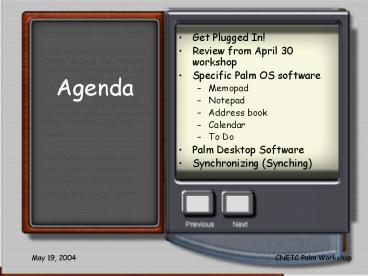Agenda - PowerPoint PPT Presentation
1 / 33
Title:
Agenda
Description:
Graffiti 2. Take some time to learn beginning Graffiti. May 19, 2004 ... Use Graffiti to enter text. Beam your card to everyone else. Use beaming to enter text ... – PowerPoint PPT presentation
Number of Views:108
Avg rating:3.0/5.0
Title: Agenda
1
Agenda
- Get Plugged In!
- Review from April 30 workshop
- Specific Palm OS software
- Memopad
- Notepad
- Address book
- Calendar
- To Do
- Palm Desktop Software
- Synchronizing (Synching)
2
Agenda
- Installing software from CD
- Beaming software
- Downloading and installing software from the
Internet - Troubleshooting
- Other goodies for Handhelds
- LUNCH
- Using Handhelds in education
3
Memopad
- Text-based memo software
- Minimal word processing capabilities
4
How do you enter text into Memopad (or most
anything else on your Palm)
- Beaming
- Graffiti
- Synching
- Tapboard
- Keyboard
5
Text Entry
- Beaming
- Receive a beamed copy of the agenda
- Graffiti 2
- Take some time to learn beginning Graffiti
6
4 Software Buttons
- Calendar
- Address
- To Do
- Notepad
7
Notepad
- Graphics based
- not text based
- Difference between Notepad and Memopad
8
Address Book
- Press Address Book button
- Make your business card
- Use Graffiti to enter text
- Beam your card to everyone else
- Use beaming to enter text
- Press and hold Address Book button
9
Calendar
- Press calendar button
- Make an entry
- Mondays workshop 8-5
- Repeat it by the day
- Make an entry for someones birthday or Nevada
Day - Repeat it by the year
- Press calendar button multiple times
10
To Do List(s)
- Make a To Do item
- Receive beamed To Do item
11
Insert Palm OS CD do Easy Install of Palm
Desktop Software
- Calendar
- Address book
- To Do
- Memo
- Synchronization management
12
Use the Desktop software
- Create a calendar event
- Next weeks training event
- Use repeat feature
- Create an Address Book entry
- Add IITTL contact info
- NOTE other address and calendar software can
work with Palm OS besides this
13
Synchronize!Press button on cradle and watch
and wait
- When its finished
- Look for beamed addresses on your desktop
- Look for IITTL address on your Palm
- Look for this weeks training on your desktop
calendar - Look for next weeks training on your Palm
14
Why Synchronize?
- Keep up-to-date both at home/work and away
- Tap Find button and enter STIC
- Did it list both address and calendar items?
- EASY backup
- What if you lose your Palm?
- Compare to losing a Daytimer
15
Synchronizing can also be used to install software
- Install 2 of the 6 bonus software from the 2nd CD
- DataViz
- PalmReader
- Synchronize again
16
E-Books
- PalmReader is one of several formats for e-Books
usually software is free but you pay for the
books - Others include
- Mobipocket
- e-Reader
17
DataVizs Documents to Go
- Create and edit Word and Excel files on the Palm
and synch them with your desktop
18
DataVizs Documents to Go
- Put Windows PowerPoint files on your Palm for
projecting using PresenterToGo
19
Documents to Go Word to Go
- Make a Word document on your Palm that is a
bulleted or numbered list of a wish list - Synchronize
- Find it on your desktop and save it in a good
place
20
Documents to Go Sheets to Go
- Make an Excel spreadsheet on your desktop that
shows the lunch expenses of 16 participants - Synchronize
- Open the spreadsheet on your Palm and calculate
the average cost of lunch for the group
21
Types of Palm software
- Demo
- Free
- Shareware
- Purchased
22
How to Install software
- Look at the note of the To Do item we beamed
earlier - What are the three ways to install software?
23
Installing software
- You installed DataViz and PalmReader
- Soon well download from the Internet
- We are going to beam you astronomy freeware
- compare time and ease of installation to a
desktop software install
24
Trouble--shooting
- How to reset/when to reset
- What happens when your battery is low
- How to re-digitize
- Categorizing
- How much memory is left
- Deleting software
- Viruses
25
Keeping up with the Joneses -- Goodies for your
Palm
- Keyboard
- Camera
- Travel charger
- E-Books
- Software
- GPS
- Memory card
- Cell phone with IR
26
Goodies to go with your handhelds in the classroom
- Projection device
- IR printer
- Science Probes
27
Lunch!
I cant wait to wrap my lips around that
cheeseburger!
28
After Lunch Agenda
- Look at ways to use Palms in the classroom
- Learn some of the tips and tricks used by
classroom teachers - Share resources related to Palms in the classroom
29
Palms in the classroom
- The Palm is not a stepchild to a PC
- Utilize its unique capabilities/ features
- True portability
- Beaming
- Instant on off
- Instant save
- Fewer cables
30
Downloading software from the Internet
- Find the software on the Internet
- Generally, there are four kinds
- Demo/trial version
- Freeware
- Shareware
- Purchaseware
31
Downloading software from the Internet --
continued
- Unstuff or unzip it, if needed
- Install itgenerally, it goes where its
neededjust pick the defaults and let it work - If not find the .prc file and add to your list
of software to install on the next synch - Synchronize
32
Palm Resources
- courseweb.
- tac.unt.edu/
- Overall/palm
33
In Class Assignment
- Search for an activity that uses Handheld
Computers in a classroom - Download the software to your Palm and try it
- Share the activity and the resources