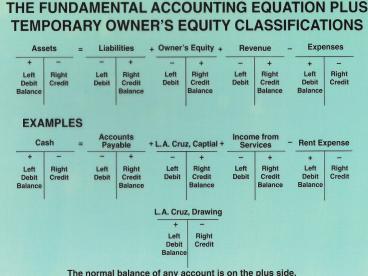Integrated Accounting - PowerPoint PPT Presentation
1 / 9
Title:
Integrated Accounting
Description:
Start up Integrated Accounting 5e. Click 'START' button on the bottom left. Click ALL PROGRAMS' ... Click ' FILE ' on the upper left hand corner. Click ' SAVE AS ' ... – PowerPoint PPT presentation
Number of Views:1394
Avg rating:3.0/5.0
Title: Integrated Accounting
1
(No Transcript)
2
(No Transcript)
3
Integrated Accounting
- Start up Integrated Accounting 5e
- Click START button on the bottom left
- Click ALL PROGRAMS
- Click INTEGRATED ACCOUNTING VERSION 5
- Click INTEGRATED ACCOUNTING 5.0
- Load the requested file, for example IA5 Problem
01-S by performing the following - Click OPEN button on the upper left hand
corner - Find the requested file (for example IA5 Problem
01-S) and DOUBLE CLICK the file - User name Type your full name. Example type
Cynthia Koui - You are currently in the requested file on C
drive (hard drive). See blue bar on the top (next
slide)
4
(No Transcript)
5
Integrated Accounting
- You need to save any requested file from Network
drive to your disk drive (Drive A) or My
Document with your disk inserted. - Click FILE on the upper left hand corner
- Click SAVE AS
- Go to Save in and click 3 1/2 Floppy (A) or
My Document. - Rename your file (see next
6
Integrated AccountingHow to rename your
file..continued
- Go to File Name and INSERT your name at the
end of the existing file name (see example below) - Click Save button on the right
7
(No Transcript)
8
ANOTHER WAY TO RETRIEVE A FILE WHILE STILL IN THE
INTERGRATED ACCOUNTING SYSTEM
- Click OPEN button
- Click Look in pull down arrow
- Click Program (C)
- Click Program Files
- Click Southwestern
- Click Integrated Accounting 5th Ed
- Click the file youre looking for
9
(No Transcript)