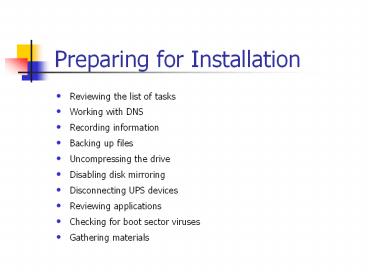Preparing for Installation - PowerPoint PPT Presentation
Title:
Preparing for Installation
Description:
Checking for boot sector viruses. Gathering materials. Minimum Hardware Requirements ... Setup boot disk. CD-ROM. Over-the-network. Setup Boot Disk ... – PowerPoint PPT presentation
Number of Views:298
Avg rating:3.0/5.0
Title: Preparing for Installation
1
Preparing for Installation
- Reviewing the list of tasks
- Working with DNS
- Recording information
- Backing up files
- Uncompressing the drive
- Disabling disk mirroring
- Disconnecting UPS devices
- Reviewing applications
- Checking for boot sector viruses
- Gathering materials
2
Minimum Hardware Requirements
- 32-bit Pentium 133 MHz
- 671 MB of free hard disk space
- 64 MB of memory
- VGA 640 x 480
- 12x CD-ROM
- High-density 3.5-inch disk drive
- Mouse or other pointing device
- Network adapter card and a network connection
3
Hardware Compatibility
- Hardware and software automatically checked for
compatibility - Compatible hardware and devices on HCL
- Support only for devices on HCL
4
Disk Partitions
- Microsoft Windows 2000 can be installed on a new
partition or on an existing partition. - Windows 2000 Server is installed on the boot
partition, which must be at least 671 MB. - The operating system starts from the system
partition. - To install Windows 2000, mirroring must be
disabled on the partitions and the disks must be
uncompressed.
5
File Systems
- NTFS
- FAT
6
NTFS
- Contains basic capabilities of FAT plus advanced
features - Requires Microsoft Windows NT or Windows 2000
- Used when a Windows 2000 partition requires
specific features
7
FAT16 and FAT32
- Allow access by and are compatible with more than
one operating system - Do not offer many of the features supported by
NTFS - Often used to support a dual-boot environment
8
File System Considerations
- Using an existing partition
- Converting an existing partition
- Choosing the FAT option
9
Licensing
- Per Server mode
- Per Seat mode
- Client Access License (CAL)
10
Upgrade or New Installation
- Upgrading installing Windows 2000 Server in a
directory that currently contains Windows NT
Server 3.51, 4.0, or 4.0 Terminal Server - Installing placing the operating system in a new
directory, wiping out the previous operating
system, or installing Windows 2000 Server on a
disk or partition with no operating system
11
Installation Methods
- Setup boot disk
- CD-ROM
- Over-the-network
12
Setup Boot Disk
- Required if computer is not running MS-DOS or
Windows and does not support bootable CD-ROM - Allows you to start Windows 2000 to initiate
emergency repair - Can be created by using Makeboot.exe or
Makebt32.exe
13
CD-ROM
- BIOS must support bootable CD-ROM.
- BIOS might need to be modified.
14
Over-the-Network
- Upgrading or installing on a Microsoft
Windows 95, Windows 98, or Windows NT computer - Installing on a computer that is not running
Windows 95, Windows 98, or Windows NT
15
Choosing Which Components to Install
- When installing Windows 2000 Server, you can
choose from a number of components that extend
the functionality of Windows 2000 Server.
16
Windows 2000 Setup Programs
- Setup.exe
- Winnt.exe
- Winnt32.exe
17
Setup.exe
- Allows you to launch Winnt.exe or Winnt32.exe
- Located in the root directory of the Windows 2000
Server installation CD-ROM - Allows you to install Windows 2000 Server,
install add-on components, browse the CD-ROM, or
exit the Setup program - Prompts you to install or upgrade to Windows 2000
if Windows NT Server 3.51, Windows NT Server 4.0,
or an earlier version of Windows 2000 Server is
running on the computer
18
Winnt.exe
- Used for a clean installation on a computer
running MS-DOS or Windows 3.x - Commonly used for over-the-network installations
that use an MS-DOS client - Can be executed from an MS-DOS or a Windows
16-bit operating system command prompt - Includes a number of switches that allow you to
modify the behavior of the program
19
Winnt32.exe
- Used for a clean installation on a computer
running Windows 95, Windows 98, or Windows NT
Workstation - Used for a clean installation or upgrade on a
computer running Windows NT Server 3.51,
Windows NT Server 4.0, or an earlier version of
Windows 2000 Server - Can be executed from the Windows 2000 Server
installation CD-ROM or from a network share - Includes a number of switches that allow you to
modify the behavior of the program
20
The Installation Process
- Pre-Copy phase
- Text Mode phase
- GUI Mode phase
21
Pre-Copy Phase
- Installation files copied to temporary folders on
local hard drive - Allows you to choose not to create the boot
floppy disks - Windows 95, Windows 98, and Windows NT running
during this phase
22
Text Mode Phase
- Prompted for information needed to complete the
installation - Prompted to accept the Windows 2000 Server
licensing agreement - Existing Windows 2000 installations detected
- Existing partitions and free space detected, and
partitions can be created - File system is selected
23
GUI Mode Phase
- Gathering information about your computer
- Installing Windows 2000 Server networking
- Completing Setup
24
Introduction to a Windows 2000 Server Upgrade
- One basic process for upgrading a member server
- Guided through installation by the Setup wizard
- Reasons to upgrade
- Using same applications after upgrade
25
Upgrading Servers
- Can upgrade from Windows NT Server 3.51,
Windows NT Server 4.0, and earlier versions of
Windows 2000 Server - Should upgrade to Windows NT Server 4.0 first if
computer is running a pre-3.51 version of
Windows NT Server - Upgrade methods
- Finding Windows NT installation to upgrade
26
Introduction to a Domain Upgrade
- Three server roles in relation to domains
- At least one domain controller in a domain
- Several considerations in upgrading a domain
- Roles of servers in Windows NT domains and
Windows 2000 domains
27
Planning for a Windows NT Domain Upgrade
- DNS domain name organization
- Namespace organization within large account
domains - Domain consolidation
- New machine accounts added for long-term
organization - Deployment of advanced technologies
28
Preparing for a Windows NT Domain Upgrade
- Back up the hard disks before upgrading any of
the servers. - Disconnect the network cable of a BDC in the
Windows NT domain. - Ensure that there is plenty of disk space on any
computer that will be made a domain controller in
the Windows 2000 domain.
29
Preparing to Upgrade the Domain Controller
- Disable WINS and DHCP.
- Set up a test environment.
30
Upgrading the Primary Domain Controller
- Upgrade the PDC first.
- You can choose whether to create a new domain or
a child domain and whether to create a new forest
or a domain tree in an existing forest. - You can choose the location of three important
files. - After the server is upgraded, it is fully
backward compatible.
31
Upgrading the Backup Domain Controllers
32
Upgrading Member Servers
- Upgrade the member servers.
- Member servers can be upgraded in any order.
33
Domain Consolidation
- Two methods for consolidating domains
- Advantages of domain consolidation
- Features that enable domain reconfiguration
34
Troubleshooting a Windows 2000 Server Installation
- Media errors
- Unsupported CD-ROM drive
- Insufficient disk space
- Failure of dependency service to start
- Inability to connect to the domain controller
- Failure of Windows 2000 Server to install or start