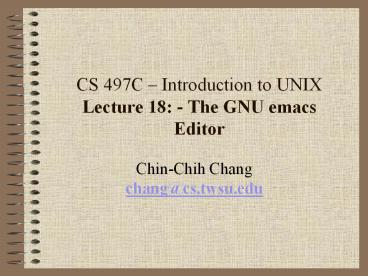CS 497C Introduction to UNIX Lecture 18: The GNU emacs Editor - PowerPoint PPT Presentation
1 / 9
Title:
CS 497C Introduction to UNIX Lecture 18: The GNU emacs Editor
Description:
... you continue to press [Ctrl--], you'll undo the changes made before the last save. ... [Ctrl--], emacs starts redoing everything that you have undone. ... – PowerPoint PPT presentation
Number of Views:147
Avg rating:3.0/5.0
Title: CS 497C Introduction to UNIX Lecture 18: The GNU emacs Editor
1
CS 497C Introduction to UNIXLecture 18 - The
GNU emacs Editor
- Chin-Chih Changchang_at_cs.twsu.edu
2
Deleting, Moving and Copying Text
- To delete a character, use Ctrl-d. To delete a
word, use Alt-d. - To delete text from the current cursor position
to the end of line, use Ctrl-k. - To delete the entire line, first use Ctrl-a and
then Ctrl-kCtrl-k. - To delete text in a region, first mark the region
and then use Ctrl-w.
3
Deleting, Moving and Copying Text
- Ctrl-y is universally used to restore text from
the deletion. - While Ctrl-w deletes text in a region, the
command to copy text is Alt-w. - You can transpose two adjacent characters by
using Ctrl-t.
4
Changing Case of Text
- To convert an entire word to uppercase, move to
the beginning of the word and then press Alt-u. - You use Alt-u for converting a word to
lowercase. - To capitalize a single character, position the
cursor under it and then use Alt-c.
5
Changing Case of Text and Command Completion
- For transforming case in large blocks of text,
use a region. The commands to convert text in a
region are Ctrl-xCtrl-u and
Ctrl-xCtrl-l. - The command completion feature can reduce some of
the typing work. - The guiding principle here is this Enter as much
of the command text as you want and then press
the Tab key.
6
Undoing and Redoing Editing
- To undo the change, there are three ways
Ctrl-xu, Ctrl-_, Ctrl--. - If you continue to press Ctrl--, youll undo
the changes made before the last save. - If you keep pressing Ctrl--, emacs starts
redoing everything that you have undone.
7
String Search
- The incremental and non-incremental search
techniques are used in string search in emacs. - Incremental search is invoked with Ctrl-s
followed by the search string. - After entering Ctrl-s emacs prompts for the
search string in the minibuffer. Suppose youre
looking for mail. After m is entered, the search
starts immediately.
8
String Search
- The cursor relocates itself at the first instance
of m maybe on the word moon. - After mail is entered, press Enter.
- There are a number of advantages of using
incremental search - The search is faster.
- emacs tells you instantly whether the string
exists in the file. - If there is a typo, backspacing erases the error.
9
String Search
- At the end of a file, use Ctrl-r instead of
Ctrl-s. - To repeat a search, youll have to use the same
command Ctrl-s or Ctrl-r. - In non-incremental search just press Enter and
then type the string. - Like vi, emacs uses a pattern comprising some
special characters to look for similar strings.
This pattern is called a regular expression.