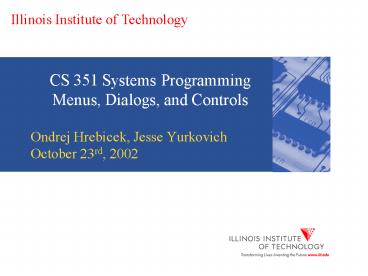CS 351 Systems Programming Menus, Dialogs, and Controls - PowerPoint PPT Presentation
1 / 13
Title:
CS 351 Systems Programming Menus, Dialogs, and Controls
Description:
All menu items have a state they can be enabled, disabled, grayed out, checked, or unchecked ... Checking and unchecking a menu item. CheckMenuItem (hMenu, ... – PowerPoint PPT presentation
Number of Views:52
Avg rating:3.0/5.0
Title: CS 351 Systems Programming Menus, Dialogs, and Controls
1
CS 351 Systems ProgrammingMenus, Dialogs, and
Controls
- Ondrej Hrebicek, Jesse Yurkovich
- October 23rd, 2002
2
Introduction to Menus
- Easy to create using Visual Studios Resource
Editor - Each selectable menu item is identified by a
unique ID - Whenever a menu item is activated, a WM_COMMAND
message is sent to the owner window together with
the unique ID - The main menu, also called the top level menu,
is located immediately below the caption bar - Submenus, or drop-down menus, are invoked by
clicking on items in the main menu, or within the
submenus themselves - All menu items have a state they can be
enabled, disabled, grayed out, checked, or
unchecked
3
Creating a Menu
- In Visual Studio, click on Insert and select
Resource - Pick Menu in the dialog box that appears
4
Adding Items to a Menu
- In the Resource Editor, double click on an empty
box - When entering a caption, add an ampersand before
the letter to be used as an accelerator it will
become underlined - Each leaf menu item also has an ID associated
with it - The ID you pick for your items will be sent to
your applications window procedure along with
the WM_COMMAND message
5
Adding Items to a Menu (2)
- The following code needs to be added to your
window procedure to capture clicks on the Open
menu item
6
Integrating Menus with your Application
- Possibility 1 - The menus name needs to be
specified in your window class - wndclass.lpszMenuName TEXT (MainMenu)
- Possibility 2 - Use LoadMenu () to obtain a
handle to your menu - hMenu LoadMenu (hInstance, TEXT (MainMenu))
- hMenu LoadMenu (hInstance, MAKEINTRESOURCE
(ID_MENU)) - Which you then pass to CreateWindow () or
SetMenu () - CreateWindow (, hMenu, )
- SetMenu (hWnd, hMenu)
7
Menu Operations
- Obtaining a handle to a windows menu
- hMenu GetMenu (hWnd)
- Checking and unchecking a menu item
- CheckMenuItem (hMenu, iItemID, MF_CHECKED)
- CheckMenuItem (hMenu, iItemID, MF_UNCHECKED)
- Enabling, disabling, and graying out a menu item
- EnableMenuItem (hMenu, iItemID, MF_ENABLED)
- EnableMenuItem (hMenu, iItemID, MF_DISABLED)
- EnableMenuItem (hMenu, iItemID, MF_GRAYED)
8
Floating PopUp Menus
- Can be separate from main menu, or main menus
submenus - In order to display a floating popup menu in
your client area - Capture the WM_RBUTTONUP message
- Get the x and y coordinates of the mouse clicks
(stored in the low and high word of lParam,
respectively) - Call TrackPopupMenu (hPopupMenu, uFlags, x, y,
nReserved, hWnd, prcRect) - Zero or more uFlags specify function options
(alignment, etc) - nReserved must always be 0
- prcRect is ignored set to NULL
9
Creating a Dialog
- Process is very similar to creating a menu
- Instead of choosing Menu, choose Dialog and
select the IDD_FORMVIEW style - Adding controls to the Dialog in the Resource
Editor is a simple matter of dragging and
dropping - Double clicking on a control, as well as the
dialog itself, will bring up its properties - Some of these properties need to be modified so
your program knows how the work with the dialogs
and their controls - The most important properties for controls will
be their ID and their caption - Dont be afraid to change other properties as
well many are very effective and often necessary
10
Integrating Dialogs with your Application
- The process will be much the same as menus with
one added caveat - You must think of Dialogs as a window in and of
itself - this means all dialogs will get their
own window procedure to handle their actions - Use DialogBox () in order to create a dialog and
display it - DialogBox (hInst, (LPCTSTR) IDD_LISTVIEW, hWnd,
(DLGPROC) WndProcListViewDlg) - IDD_LISTVIEW is the ID you assigned to your
dialog box in the Resource Editor - WndProcListViewDlg is your dialogs window
procedure - Messages are sent to this procedure in the same
way as to your main window procedure
11
Integrating Dialogs with your Application
- Inside your dialogs window procedure, you will
often need to handle WM_INITDIALOG and WM_COMMAND
messages - WM_COMMAND functions the same way it does for
menus when controls are manipulated inside the
dialog box, WM_COMMAND messages are sent to the
window procedure - The ID of the control which was manipulated is
sent with the WM_COMMAND message in the LOWORD of
lParam - When the time comes to destroy the dialog box,
call - EndDialog (hWnd, LOWORD (wParam))
12
More on Controls
- Examples of window controls
- Scrollable Listbox
- Drop down Combo box
- Progress bar
- Radio and check buttons
- All controls, whether they are within a dialog
or on the main window itself all function the
same - they all will send a WM_COMMAND message
whenever theyre manipulated - You communicate with a control by sending
messages to it messages can change a controls
appearance and return information about it
13
Listbox Control
- Getting a handle to a Listbox inside a dialog
where hWnd is the handle to the dialog box - hListBox GetDlgItem (hWnd, IDC_LIST_LBOX)
- Adding an item to a Listbox
- SendMessage (hListBox, LB_ADDSTRING, 0, (LPARAM)
string) - Deleting an item from a Listbox
- SendMessage (hListBox, LB_DELETESTRING, 0, 0)
- Obtaining the position of the item currently
selected - int iSelPos SendMessage (hListBox,
LB_GETCURSEL, 0, 0)