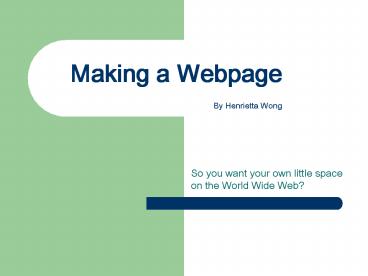Making a Webpage By Henrietta Wong - PowerPoint PPT Presentation
1 / 19
Title:
Making a Webpage By Henrietta Wong
Description:
Since I don't like Frames or IFrames and find them annoying I'm not explaining them ... There are many free host out there that I'm not going to list them because you ... – PowerPoint PPT presentation
Number of Views:60
Avg rating:3.0/5.0
Title: Making a Webpage By Henrietta Wong
1
Making a Webpage By Henrietta Wong
- So you want your own little space on the World
Wide Web?
2
Why?
- Personal
- Blog/Journal
- Graphic
- Information
- Fanlisting
- Hatelisting
- Project
- Portfolio
- A Place to Put Useless Crap
3
HTML Tags
- Tags are the way you tell the computer what to
do. - In other words they are commands.
- Almost all tags have a starting and closing tag
- Starting tags look like this
- Closing tags have a slash before the tag name
- Not all tags have a closing tag in HTML
- The linebreak tag
and the image tag
dont have a closing tag. - Remember to close any tags that you open.
4
Colors
- On the web every color has a HEX CODE. The hex
code contains 6 numbers and/or letter and begins
with the sign. (Ex ffffff is white and
000000 is black) - The first two numbers/letters stand for how much
RED there is in the color. - The middle two numbers/letters stand for how much
GREEN there is in the color. - The last two numbers/letters stand for how much
BLUE there is in the color. - There are 216 web safe colors, meaning that they
will look the same in every type of browser. You
can find a list of them online. Just Google it.
5
Tags The First Step
- The and tag always goes first
- This tells the computer that youre starting and
page that contains HTML. - Everything should go in between these two tags
- Then the and tag.
- This is where you would put the
tag and any other scripts such as styling sheets
and Javascript. - Then the and tag.
- This is the body of your site. Everything here
will show up on your page.
6
Tags Other Common Tags
- TEXT - This would make the word TEXT bold.
- TEXT - This would make the word TEXT
italics. - TEXT -This would make the word TEXT
underlined. - TEXT - This would make the word
TEXT centered. - TEXT - This would make the word TEXT start
in a new paragraph - TEXT1
TEXT2 - This is the linebreak tag. It
will move TEXT2 to the line under TEXT1
7
Tags Links and Images
- TEXT - This makes the word TEXT
a link. It will link to whatever URL you put for
where it says URL. - Example Mission/a would link to Missions homepage.
- - This makes an image show
up on your site. IMAGEURL is the URL to the image - Example .jpg
- image.jpg is the file of the image.
www.yourdomain.com would be where the image is
hosted. - If the image is offline and on your computer the
address may look like this C/Documents and
Settings/Owner/Desktop/site/image.jpg
8
Tag Putting Tags in Tags
- You can use more then one tag on something as
long as you remember to close all of them in the
order that you opened them. - EXAMPLE - Here I made the
word EXAMPLE bolded, italicized, and underlined
EXAMPLE - You can do this to make an image a clickable
link. - SRCbear.jpg
- See how the image tag goes inside the link tag?
9
Tags Tables
- A table is a common way to organize the
information on your site. - Tables consists of ROWS and COLUMNS. You can have
as many rows or columns that you want. - Tables consist of three tags
- All those tags have closing tags which are
- - This starts the table
- - This starts a new ROW
- - This starts a new CELL (or column...) in
the ROW - You can have as many s and s as you
want but you only need to use once to
start a new table. - Remember to close any tag that you open.
10
Tags Tables 2
- While tables can be invisible, the image below
shows what they look like. - This table has two rows and two columns.
- The blocks of space in a row is called a CELL.
- The code for that table would look like this
- CELL 1
- CELL 2
- CELL 3
- CELL 4
11
Tag Additions Tables
- There are additions to tags to help customize
your site. - For example you can add a width, height, and
border size to the tag - Here I made the table 600 pixels wide, 200 pixel
tall with a border width of 3. Making the border
0 will make it invisible.
12
Tag Additions Images
- An addition to images is ALT. Adding the alt tag
will make some text show up when you hover the
image with the mouse. - Ex pic!
- You can also add a WIDTH and HEIGHT to an image
but most people dont since it stretches/compresse
s your image. - Here someone added ALTDay Dream Graphics A
free resource web site.
13
Tag Additions Links
- Like with images you also use the ALT addition
with link so that when a person hovers over a
link, text will appear. - Ex ALTMissions Site!!Mission
- In this example, the words Missions Site!!
will show up when a person hovers over the word
Mission. - Another addition is the TARGET addition.
- Like the name says, TARGET will target your link
somewhere. - TARGET_blank This will make the link open in
a new window - TARGETtop This will make the link open in a
new window if there is only one open but if there
are two opened it will open the link in the
second window - TARGETiframe If you have an iframe on your
site then this is how you would make your link
open in the iframe.
14
The Style Tag and CSS
- The tag is a tag by itself however is it
is also used as an addition to other tags. - The tag is a very powerful tag that can
alter the entire look of your site. - The tag is used to directly integrate CSS
with HTML. - CSS stands for Cascading Styling Sheet. It is a
very simple and easy to learn web language that
is almost always used with HTML. With it you can
change the way your links look, the color and
size of your text, how table borders will look
like and many other things. There are tons of
tutorials on the web for it so Im not going to
cover it. - However I will include examples of how CSS works
with HTML using the tag in the next slide.
15
Style Tag Example 1
- If you use STYLE as a tag then everything between
and would be your CSS coding. - Ex
- body, p, td
- font-family Arial
- color 000000
- font-size 12px
- Here I said that everything under the tags BODY,
FONT, P and TD would have the font family Arial
with 12pt black font. - Note The tag goes between the
and tag
16
Style Tag Example 2
- If you use STYLE as an addition then you can
alter just one part of your site. - Ex
- color ffffffBoo!
- is the actual tag and STYLE is just an
addition within it. - Here I made it so that only the word Boo! would
be aligned to the right, with a font family
Tahoma and colored white.
17
Frames and IFrames
- Frames and IFrames are pretty much pages within
pages held together on another page, usually with
the index.html page (which is the default page) - Since I dont like Frames or IFrames and find
them annoying Im not explaining them - Most sites dont use them anyways because you can
get trapped in them or they dont always work
right in every browser - If you want to learn about them look it up on
Google. Im sure youll find something.
18
Getting Hosted
- The last part of making a webpage is getting it
online. You can make a site on your computer on
Notepad or FrontPage or whatever but no one will
see in until you upload it to the internet. - To get it online you need to sign up with a host.
There are many free host out there that Im not
going to list them because you can find those
yourself. - You can always get hosted under a private domain
as well but most people dont want to share their
space (and money) with people unless the site is
good. - You can also buy your own domain and space but
unless your skills are good, dont waste your
money. - The last thing you can do is to make your own
server but dont ask me about that because I
dont know...
19
Conclusion Homework
- I did not cover very much in this presentation.
There is a lot more to learn if youre
interested. However I think I took long enough so
therefore your homework is to find 3 sites that
have HTML and CSS tutorials and to write 3 things
that you learned. - I hoped you listened because Ms. Lum is going to
force all of us to make a webpage for our
portfolio soon anyways so dont come crying to me
for help if you didnt bother to listen... P