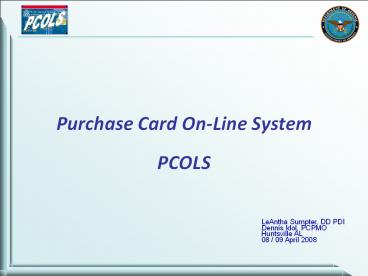LeAntha Sumpter, DD PDI - PowerPoint PPT Presentation
Title: LeAntha Sumpter, DD PDI
1
Purchase Card On-Line SystemPCOLS
LeAntha Sumpter, DD PDI Dennis Idol,
PCPMO Huntsville AL 08 / 09 April 2008
2
Purchase Card On-Line System
PCOLS Introduction and Administrative Remarks
Dennis Idol, PCPMO Huntsville AL 08 / 09 April
2008
3
Agenda for Today
- Welcome and Administrative Remarks Dennis
Idol - Introduction LeAntha Sumpter
- PCOLS Overview Brief David Armstrong
- EMMA Brief Maria Chenault-Herbert
- EMMA Group Practical Exercises
- AIM Brief Paul Schwartz
- AIM Group Practical Exercises
- Questions and Answers
- Wrap Up Dennis Idol
4
Administrative Issues
- Training room etiquette
- Eat and drink in designated areas only
- Respect other classes by using low voice in
hallways - Cell phone / blackberry in quiet mode or off
during class - Breaks / refreshments
- Café is downstairs next to security desk at
building entrance - Punctuality for breaks is appreciated
5
Purchase Card On-Line System
(PCOLS)History Present - Future
- Huntsville
- Road to Success
- 8 and 9 April 2008
6
Introduction
- Overview
- How we got here
- Government Accountability Office (GAO) reports
- DoD and Service Inspector General (IG) reports
(600 plus since 1999) - Comptroller DoD Management Information Decision
(MID) 904 directed approximated 50 actions
including - Develop methods to include controls over charge
cards - Develop data mining tool to identify mis-use of
charge cards
7
Working Group
- User working group established 2006
- Acquisition and Resource Management groups
- Representatives of the component leads for the
development of the Authorization, Issuance and
Maintenance (AIM) - Determine roles and responsibilities
- Determine workflows
- Develop rollout strategy and plan per Component
8
The Objective
- Develop an integrated architecture to include
internal controls and integrate the card into
other Department e-business applications.
Impacts integration with - Wide Area Work Flow (WAWF)
- EMALL
- Common Access Card (CAC)
- Defense Manpower Data Center (DMDC) Repository
(Purchase Card On-Line System (PCOLS) (EMMA, AIM,
Data Mining and Risk Analysis)
9
The Objectives
- Integration List continued
- Data Mining Third-Party Solution
- Bank Providers (US Bank complete)
- Defense Acquisition University (DAU)
- Defense Enrollment Eligibility Reporting System
(DEERS) - Enterprise Resource Planning Systems (ERPs)
- Defense Finance and Accounting System (DFAS)
10
Purchase Card On-Line System (PCOLS)
- Consists of four capabilities
- Two existing
- Enterprise Monitoring and Management of Accounts
(EMMA) a Defense Manpower Data Center (DMDC) for
role based CAC access - Authorization, Issuance, and Maintenance (AIM) a
procurement capability run by DMDC - Two capabilities in development
- Data mining tool
- Risk assessment tool for referral of high risk
transactions
11
Purchase Card Authorization and
IssuanceIntegration with Personnel Systems
Electronic Data Interchange Personal Identifier
(EDIPI), Certificate
Purchase Card Capability
Account Set Up
Certificate, EDIPI
User Authentication
CAC System
User Profile and Updates
Account Profile
Transaction Data
Program Officials
Position Description, Qualifications, Roles
Personnel Data Repositories
Organization Registries
EDIPI
Purchase Card Data Repository
Personnel Actions
Hierarchy
12
PCOLS Interfaces
13
Why Should Level 4s and RMs Care?
- PCOLS is an on-line tool to enable visibility
across functional lines - Organic, standardized on-line card issuance and
management capability across all banks - Identification of all supervisors associated with
program goes beyond the bank managed card
hierarchy - Facilitate recognition of A/OPC role as Program
Manager - Provides structure for risk assessment of card
program
14
Why Should Level 4s Care?
- Allows DoD to begin issuance to new card
issuing banks more seamlessly - Clear accountability of card holders to their
CAC card with digital signature - Tracks warranted cardholders
- Identifies contingency accounts
- Will still allow cardholders to have multiple
cards using the same name - Capability to embossing to identify cards uniquely
15
Why Should Level 4s Care?
- Data mining capability will
- Identify and establish and audit trail of high
risk transactions and engage supervisors
neutrally - Produce risk score cards that highlight internal
control weaknesses and focus audit resources - Empower components to discover risky actions
much earlier in the process
16
The Goal
- The goal is to have the largest number of users
on PCOLS before 01 December by targeting - Large sites within driving range of other sites
to consolidate training - Each service for training
- Sites that have implemented Access On-Line (AXOL)
- Air Force and other Defense Agencies
17
The Goal
- Steps to goal
- Huntsville Road to Success Test Groups
- Train all A/OPCs by July 2008
- A/OPCs become the trainers
- Conduct webinars for all management account
managers starting 01 August 2008 - Coordinate with banks on deployment plans to
connect with PCOLS
18
Current AIM Release Plan 2008 and Beyond
JP Morgan Chase Interface
Reports
Citibank Mass Conversion 1.6
U.S. Bank Mass Conversion 1.5
Sign-on and Referral System
Q3/Q4
Q4
Citibank Int. 1.3
Q3
Q4
MA Maint. 1.2
Q2
Mar 29
Jan Feb Mar Apr May Jun Jul Aug Sep Oct Nov
Dec Jan Feb Mar Apr May Jun Jul Aug Sept Oct
Development QA Testing Production Unscheduled
19
The Training Plan for PCOLS
- Road to Training Plan for PCOLS
Denver July 2008
Notification to A/OPCs to attend mandatory
training
DAU On-Line Training Overview Available 02 June
Training Scrub Gathering Huntsville, AL 08 and
09 April
Working Groups Development of PCOLS
20
Opportunistic Plan
- April
- 8/9 Huntsville Conference / Training Event
- 23/24 After-action IPT
- May
- Issue DPAP letter announcing schedule and goal
- FM/Component procurement leads issue memos
endorsing schedule - June 02
- DAU tutorial available online
- Notification to all A/OPCs to attend conference,
fill out advance worksheets, and take on-line DAU
tutorial
21
Answering the Mail on Challenges
- Managing supervisory changes
- Training
- Establishing new managing accounts
- Loading all A/OPC managing accounts into PCOLS
- Ensuring hierarchy purchase card program is
integrated with and mapped to command hierarchy
22
Opportunistic Plan
- July 22 24 GSA SmartPay Conference
- August
- Begin deployment of all other users into PCOLS
DAU Managing Account Webinars begin - Targeted data mining field test commences
- October 15 Managing accounts established and DAU
refresher course available online - November 14 All cardholders in PCOLS
NOTE Cards can be issued by banks as accounts
are established
23
Staying on Target
- PCPMO commitment
- Establish leadership commitment across DoD
- Develop Marketing / Communication Plan
- Issue Email communication
- Maintain information on DPAP web-site
- Publish articles in service publications
- Provide training materials 24/7 helpdesk and
Webinars - Assist site / command to take the lead
24
Opportunities for Future Success
- Integration with Wide Area Work Flow (WAWF)
- DAU notification of course completion
- Reports design is open for discussion (hierarchy
and tracking changes) - To formalize changes to cardholder limits
- Automating the DD 577, Appointment Termination
Record Authorized Signature - Creation of single sign-on with EMALL
- 1099 Reporting integrated with DFAS
25
PCOLS - Connecting Us All Together
26
Spread the Word PCOLS is Coming
- Go Spread the Word PCOLS is Coming!
27
Purchase Card On-Line System
PCOLS Overview
David Armstrong, Contractor SAIC Supporting PCPMO
28
EMMA
- Today you will use EMMA and learn to
- Define your purchase card hierarchy
- Provision Identify individuals and their roles
within that hierarchy - Remove users
- Add organizations
- Select roles for provisioning
- And more
29
AIM
- Authorization, Issuance, Maintenance
- Business rules ensure compliance with internal
controls - Engages Supervisors in card management
- DoD application migrating various formerly
paper-based request forms to government web site - Workflow tool performing various P-Card program
account authorization and maintenance functions - Draws from hierarchies (responsibilities and
permissions) established in EMMA - Initiate, approve and transmit requests for
P-Card issuance and maintenance actions
30
Data Mining / Risk Assessment
- Data mining
- The process that electronically sifts through
large repositories of data using data pattern
recognition to identify - Correlations, Patterns, and Trends
- Intelligent learning system
- Risk assessment
- Allows assessment of a purchase card
organizations health - Quarterly reports available for download
- Reports available down to A/OPC level
31
Where Do I Go For Help ?
- eBusiness Policy Support Center (eBPSC)
- Website http//www.acq.osd.mil/dpap/pdi/eb/ebusin
ess_policy_support_center.html - Toll Free Telephone
- 1-877-376-5787
- (1-877-ePOLSUPPORT)
- defensepolicysupport_at_osd.mil
The eBPSC provides Tier One policy support with
escalation capability to Tiers Two and Three.
Once fully implemented the eBPSC will provide a
single point of entry within the DoD eBusiness
community supporting multiple eBusiness systems
for policy queries and issues.
32
Where Do I Go For Help ?
33
Next Steps Today
- Role-based EMMA presentation Maria Herbert
- EMMA group exercises
- Role-based AIM presentation Paul Schwartz
- AIM group exercises
- General discussion / Feedback
34
Questions Comments
35
Enterprise Monitoring and Management of Accounts
EMMAVersion 2.0
Maria Chenault -Herbert, Contractor
SAIC Supporting PCPMO
36
Learning Objectives
- EMMA Background
- Defining
- Provisioning Process
- Roles
- Pools
- Purchase Card Program Hierarchy
- How to
- Redeem Your Token and Log On
- Select the Role for Provisioning
- Create an Organization
- Create a Role
- Provision an Individual
- Remove a User
37
Enterprise Monitoring Management of Accounts
- Department-wide application used within PCOLS
that captures hierarchies to grant system access
to authenticated users - Documents hierarchies, including supervisors
- Necessary for other PCOLS applications to work
- Enables AIM to determine who has the authority to
authorize accounts for whom
38
Provisioning
- Electronic process of documenting the chain of
command in purchase card hierarchy - Top down process
- Each level provisions level directly below
- Assigning uniquely identified individuals to
specific roles - Enhances strategic program management
- Increases security
- Allows for improved future risk management
39
Roles
- EMMA uses data available upon CAC log-on to bind
users to specific roles (e.g., Agency /
Organization Program Coordinator (A/OPC)) - Each role has
- A designated set of PCOLS access permissions
- Specified approval responsibilities within AIM
- Specified responsibilities for reviewing
transactions identified as at risk of
representing potential fraud, misuse, or abuse of
purchase card - Each person is allowed to provision (identify)
others only into the role directly below his or
her own
40
EMMA
Purchase Card Program Hierarchy
Intermediate RM
41
Purchase Card Hierarchy
- Define your organizations purchase card
hierarchy - Start by arranging purchase card hierarchy on
paper - Group A/BOs by supervisor
- Create an organization for each A/BO Supervisor
- Link those organizations to the A/OPCs
- One person can have the same or different roles
within different organizations
42
Surrogates
- A/OPCs and Resource Managers (RMs) can identify
surrogates to act on their behalf for any needed
period of time - Only one surrogate may be assigned at a time
- Surrogates remain provisioned until the primary
user removes them - Surrogates can provision the role directly below
them and view or add organizations
43
Pools
- Used to establish a group of individuals who own
the same set of actions - For example, within a financial management
office, any one of a pool of individuals is
authorized to update a line of accounting on a
designated set of managing accounts
44
Redeem Your Token and Log On
How to
- You will receive an Email from the person who
provisioned you that contains a token - Click on the link to accept the role
- Use your CAC to authenticate your identity
- If the Email link does not work use the EMMA URL
- Insert your CAC into the CAC reader
- Go to https//www.dmdc.osd.mil/appj/emma-web/
- Select the appropriate certificate (choose your
name from the list) - Enter your CAC PIN
- At login screen enter token number from Email
with embedded token - You will be taken to the EMMA homepage
45
Redeem Your Token and Log On (Cont )
How to
- You have up to 30 days to use the token before it
expires - You can use the token to access EMMA only once
- When you have redeemed your token, the individual
who provisioned you will be notified by email - If you receive a message that an error occurred,
contact your supervisor
46
Token Redemption - A/OPC
47
Log on
How to
When you receive an e-mail token, click Common
Access Card and enter the token number. Click
Continue.
48
A/OPC Redeems Token
49
Create an Organization
How to
- If you need to provision more than one
individual, you may choose to create separate
organizations for each individual, as appropriate
50
A/OPC Creates an Organization
51
A/OPC Creates an Organization
52
A/OPC Creates an Organization
53
A/OPC Creates an Organization
54
A/OPC Creates an Organization
55
A/OPC Creates an Organization
56
A/OPC Creates an Organization
57
A/OPC Creates a Role
58
A/OPC Creates a Role
59
A/OPC Creates a Role
60
A/OPC Creates a User
61
A/OPC Provisions anA/BO Supervisor
62
Provisioning Flow
EMMA Roles
A/OPC (Army Level 4)
RM
A/BO Supervisor
RM Pool
A/BO Pool (Army Level 5)
Conducts EMMA provisioning Accepts EMMA token
only
Cardholder Supervisor
- Each level requires the same number of steps to
provision the next level below in the hierarchy. - Create an organization, then a role, then a user
63
A/BO Provisions aCardholder Supervisor
- A/BO Provisions a cardholder supervisor
- The cardholder supervisor is the nominee
- The supervisor receives an email
- The supervisor redeems token
- That is the extent of Cardholder Supervisors
role/involvement with EMMA - Cardholder Supervisor now has permissions to act
in AIM
64
RM Provisions anRM Pool
- RM Provisions an RM Pool
- Each RM Pool member is a nominee
- Each RM Pool member receives an email
- Each RM Pool member redeems token
- That is the extent of the RM Pool members
role/involvement with EMMA - RM Pool member now has permissions to act in AIM
65
Questions ?
66
EMMAPractical Exercise
67
EMMA Exercise Hands-on Practice
- Break into four-person teams and select your role
- A/OPC
- A/BO Supervisor and Cardholder Supervisor (both
play single role) - A/BO
- Resource Manager
- Insert CAC for your role and use EMMA to
provision role directly below yours - A/OPC and RM are already provisioned to
facilitate the exercise - Log into e-mail account assigned to your team and
accept your token - One account will be shared by all four roles on a
team
67
68
EMMA Exercises Team Information
- Your team will be assigned
- Exercise data sheet
- Team number (found on CAC and exercise data
sheet) - Set of four CACs
- One e-mail account for the team to share
- URL
- E-mail address
- Password
68
69
EMMA Exercises Tips
- Begin at https//www.dmdc.osd.mil/appj/emma-web/
- Personal ID number (PIN) for everyone is 77777777
(the number 7 entered eight times) - If you share a computer, log out of EMMA, close
the browser, and remove the CAC before changing
roles - Please be sure to return your cards to the
support team immediately after the exercise
69
70
AIMVersion 1.2
Authorization, Issuance, and Maintenance
Paul Schwartz, Contractor SAIC Supporting PCPMO
71
Learning Objectives
- Purpose
- Overview
- Roles and Responsibilities
- How to
- Log on
- Check Your Task In-Box
- Issue a Managing Account
- Maintain a Managing Account
- Issue a Cardholder Account
- Maintain a Cardholder Account
72
Purpose
- This presentation offers AIM 1.2 guidance for
PCOLS users - Roles covered
- A/OPC
- A/BO Supervisor
- A/BO Pool Member
- Cardholder Supervisor
- Cardholder
- Resource Manager and RM Pool Member
73
Overview
- AIM is a workflow tool used to perform various
Purchase Card Program account issuance and
maintenance functions - AIM draws from hierarchies recorded in EMMA
- Determines who has responsibility and permission
toinitiate and approve requests for purchase
cardissuance and maintenance, such as - Updating card transaction/spending limits
- Changing Merchant Category Code (MCC) status
- Ensuring ongoing training requirements are met
- Ensuring lines of accounting are current
74
Overview (Continued)
- When card issuance or maintenance requests are
processed through all necessary approvals in AIM,
they are sent automatically to the bank for
action - AIM is the gateway to the banking institutions
- A/OPC is the gatekeeper
75
From EMMA to AIM
EMMA Roles
A/OPC (Army Level 4)
RM
A/BO Supervisor
RM Pool
A/BO Pool (Army Level 5)
Conducts EMMA provisioning Accepts EMMA token
only
Cardholder Supervisor
76
From EMMA to AIM (Continued)
AIM Users
A/OPC (Army Level 4)
RM
A/BO Supervisor
RM Pool
A/BO Pool (Army Level 5)
User of AIM Limited User of AIM
Cardholder Supervisor
Cardholder
Cardholders access AIM only during account
establishment
77
Two Types of Accounts
- Managing Accounts (MA)
- Umbrella accounts
- Responsibility delegation
- May contain up to 7 Cardholder Accounts
- Cardholder (CH) Accounts
Managing Account
Cardholder Account 1
Cardholder Account 2
Cardholder Account 3
Cardholder Account 4
Cardholder Account 5
Cardholder Account 6
Cardholder Account 7
78
AIM Roles and ResponsibilitiesA/OPC
- The A/OPC uses AIM to
- Approve account workflow actions prior to
submission tobanks (act as gatekeeper, or link
between workflow and bank) - Maintain Managing Accounts
- Update purchase limits (increase/decrease)
- Cancel, suspend, and reactive accounts
- Initiate update of A/BOs responsible for
accounts - Update training and delegation dates
- Update organization names
79
AIM Roles and ResponsibilitiesA/OPC (Continued)
- The A/OPC uses AIM to
- Maintain Cardholder Accounts
- Update spending limits (increase/decrease)
- Cancel, suspend, and reactivate accounts
- Update training and delegation dates
- Update organization names
- Update special designations
- View summary reports (under development)
- Validate that training and refresher training
haveoccurred at Cardholder and A/BO levels - Manual process that requires paper certificate
80
AIM Roles and ResponsibilitiesA/BO Supervisor
- The A/BO Supervisor uses AIM to
- Initiate requests to establish Managing Accounts
- Approve nomination of Resource Manager by A/BO
when creating managing accounts - Maintain Managing Accounts
- Update purchase limits (increase/decrease)
- Update A/BOs responsible for accounts
- Cancel, suspend, and reactivate accounts
- Approve Cardholder requests
- Only when A/BO and CH Supervisor roles are filled
by a single person
81
AIM Roles and ResponsibilitiesA/BO
- The A/BO uses AIM to
- Accept Managing Account nominations
- Initiate Cardholder Account requests
- When revisions are made to a CH account request,
the A/BO pool may update, approve, or terminate
the request - When a nominated CH rejects a nomination, the
A/BO pool nominates another CH for the
account - Maintain Managing Accounts
- Update purchase limits (increase/decrease)
- Reactivate accounts
- Update Organization Names
82
AIM Roles and ResponsibilitiesCardholder
Supervisor
- The Cardholder Supervisor uses AIM to
- Approve Cardholder Account requests
- Maintain Cardholder Accounts
- Conduct periodic reviews to ensure
appropriateness of Cardholder limits (under
development) - Ensure Cardholder has completed training
83
AIM Roles and ResponsibilitiesCardholder
- The Cardholder uses AIM to
- Accept Cardholder Account nomination
- Access AIM only during account establishment
- Note Contact CH Supervisor for all purchase
card concerns - Spending limits, Merchant Category Code issues
(MCC), etc.
84
AIM Roles and ResponsibilitiesResource Manager
- The RM uses AIM to
- Accept Resource Manager nominations in
ManagingAccount issuance processes - Assist in assigning and reducing funding limits
and default/alternate lines of accounting (LOAs)
for Managingand Cardholder Accounts - Establish electronic data interchange (EDI)
capabilities and determine correct payment office - Authorize Cardholders to reallocate LOAs
85
Learning Objectives
- How to
- Log On
- Select Appropriate Role
- Check Task Inbox
- Issue Managing Account
- Maintain Managing Account
- Issue Cardholder Account
- Revise Cardholder Nomination
- Revise Cardholder Account
- Maintain Cardholder Account
- AIM Tips
86
Log On
- After you have been provisioned in EMMA, you will
use your CAC to log on to AIM - Go to https//www.dmdc.osd.mil/appj/aim/
- RMs and Cardholders, if you are redeeming an AIM
token, click the token-embedded AIM link in the
notification email - Alternatively, you may enter the token at the AIM
homepage
87
Log On (Continued)
Or, if you received an email token, enter the
token number and click Redeem Token.
Click CAC Log on and enter your CAC personal
identification number (PIN).
88
Log On (Continued)
- All roles except Cardholder Supervisor and RM
pool will be taken to this webpage and given the
option to access AIM or EMMA
Click Logon to AIM
89
Log On (Continued)
RMs and Cardholders Click the AIM token link in
the notification email
Click the link in the nomination email to redeem
your token and accept the nomination.
90
Select Appropriate Role
If you hold multiple roles, select the role you
would like to act upon for this session.
Select the role you would like to act upon for
this session.
91
Check Task Inbox
The Task Inbox shows the status of the tasks
assigned to you.
92
Managing Accounts
A/OPC (Army Level 4)
RM
A/BO Supervisor
RM Pool
A/BO Pool (Army Level 5)
Involved in MA process Not involved in MA process
Cardholder Supervisor
Cardholder
93
Issue Managing Account
Issue MA Role-Based Process Flow
Approve MA
Complete required data
Receive notification
A/OPC
Initiate MA request
Receive notification
Approve RM
Approve MA
A/BO Supervisor
Receive notification
Approve MA
Accept nomination
Complete financial info
RM
Receive notification
Accept nomination
Create MA Nominate RM
A/BO
Cardholder Supervisor
Cardholder
Establish MA
Bank
Two business days
94
Issue Managing Account (Continued)
- Workflow begins with A/BO Supervisor
- A/BO Supervisor selects a pool of primary and
alternate A/BOs to associate with the MA - You must have one primary A/BO and may select up
to four alternates - If an individual you intend to nominate is not
listed, you must provision him or her through
EMMA and then restart the AIM workflow - When selection is complete, AIM notification
emails are sent to selected A/BOs and tasks
appear in the Primary A/BOs Inbox
Initiate MA request
Receive notification
Approve RM
Approve MA
A/BO Supervisor
95
Issue Managing Account (Continued)
1. To request a new account, click Request new
managing account.
96
Issue Managing Account (Continued)
2. Select your primary and alternate A/BOs, and
click Nominate.
97
Issue Managing Account (Continued)
- Green Bar indicates the action was successful
Red Bar indicates the action failed
98
Issue Managing Account (Continued)
Issue MA Role-Based Process Flow
Approve MA
Complete required data
Receive notification
A/OPC
Initiate MA request
Receive notification
Approve RM
Approve MA
A/BO Supervisor
Receive notification
Approve MA
Accept nomination
Complete financial info
RM
Receive notification
Accept nomination
Create MA Nominate RM
A/BO
Cardholder Supervisor
Cardholder
Establish MA
Bank
Two business days
99
Issue Managing Account (Continued)
- b. Primary A/BO accepts nomination and creates MA
- Click the Submit button when finished
- Or, if you have not finished entering all
necessary information, click the Save as Draft
button to return the task to your task list for
future processing - Or, if you are not the correct person to
establish the MA request, click the Terminate
button - When complete, an AIM notification email is sent
to the A/BO Supervisor and a task appears in his
or her AIM Inbox
Receive notification
Accept nomination
Create MA Nominate RM
A/BO
100
Issue Managing Account (Continued)
1. Enter the applicable office name.
2. Describe the justification for the Managing
Account (list valid government requirements).
3. Enter the email address for the associated RM.
(The RM must be provisioned in EMMA prior to this
step.)
101
Issue Managing Account (Continued)
4. Enter Cycle Purchase Limit and any other
applicable limits.
5. Check box for Acknowledgement of Required
Training and enter date of any DAU training
completed.
6. Click Submit to submit the request or click
Save as Draft to return to the task later.
102
Issue Managing Account (Continued)
Issue MA Role-Based Process Flow
Approve MA
Complete required data
Receive notification
A/OPC
Initiate MA request
Receive notification
Approve RM
Approve MA
A/BO Supervisor
Receive notification
Approve MA
Accept nomination
Complete financial info
RM
Receive notification
Accept nomination
Create MA Nominate RM
A/BO
Cardholder Supervisor
Cardholder
Establish MA
Bank
Two business days
103
Issue Managing Account (Continued)
- c. A/BO Supervisor approves MA request
- Task is emailed to A/BO Supervisor for attention
- Review and verify all data shown under Verify
New Managing Account Request make updates as
needed - When approved, AIM emails token to nominated RM
Initiate MA request
Receive notification
Approve RM
Approve MA
A/BO Supervisor
104
Issue Managing Account (Continued)
1. Review and verify the data as needed.
2. Review, verify and update the data as needed.
105
Issue Managing Account (Continued)
3. Review, verify and update as needed. Note
Can only decrease suggested amount.
4. Click Approve.
106
Issue Managing Account (Continued)
Issue MA Role-Based Process Flow
Approve MA
Complete required data
Receive notification
A/OPC
Initiate MA request
Receive notification
Approve RM
Approve MA
A/BO Supervisor
Receive notification
Approve MA
Accept nomination
Complete financial info
RM
Receive notification
Accept nomination
Create MA Nominate RM
A/BO
Cardholder Supervisor
Cardholder
Establish MA
Bank
Two business days
107
Issue Managing Account (Continued)
- d. RM acts on nomination for MA
- Nomination with token is received via email
- RM accepts or rejects nomination
- If accepted, an email and new task appears in
RMs Inbox - The RM is taken directly to the task on the
subsequent screen
Receive notification
Approve MA request
Accept nomination
Complete financial info
RM
108
Issue Managing Account (Continued)
1. Select RM organization to associate with the
account. Note A single RM may belong to multiple
organizations.
2. Make any necessary updates.
Big Military Base Small Town, USA
99999 1111234567 username_at_email.mil
109
Issue Managing Account (Continued)
3. Review pre-populated information.
4b. Or, if you must reject the request, enter a
reason code and comments, and click Reject.
4a. Click Accept to complete the approval.
110
Issue Managing Account (Continued)
Issue MA Role-Based Process Flow
Approve MA
Complete required data
Receive notification
A/OPC
Initiate MA request
Receive notification
Approve RM
Approve MA
A/BO Supervisor
Receive notification
Approve MA
Accept nomination
Complete financial info
RM
Receive notification
Accept nomination
Create MA Nominate RM
A/BO
Cardholder Supervisor
Cardholder
Establish MA
Bank
Two business days
111
Issue Managing Account (Continued)
- e. RM fills out financial information and
approves MA request - The RM ensures adequate funding is available
only the RM enters account information - RM can decrease the requested purchase limit if
necessary - If decreased, notification email is sent to all
roles involved thus far in the workflow - RM can not increase purchase limits
- When RM approves request, an AIM notification
email is sent to the A/OPC and a task appears in
his or her AIM Inbox
Receive notification
Accept nomination
Complete financial info
Approve MA
RM
112
Issue Managing Account (Continued)
The first three sections are pre-populated.
113
Issue Managing Account (Continued)
1. Select EDI payment or Non-EDI payment.
114
Issue Managing Account (Continued)
2. For EDI payment, select Invoice and Obligation
information.
3. Also select Cost Transfer and Credit Invoice
information, if applicable.
115
Issue Managing Account (Continued)
4. Select a reallocation method.
116
Issue Managing Account (Continued)
Done by RMs only
5. If you selected By Alternate Accounting
Code, enter the appropriate AACs.
117
Issue Managing Account (Continued)
6. Enter Accounting Validation Code.
7. Enter Default Accounting Code information.
8. Verify funding availability for purchase
limit revise limit if necessary.
118
Issue Managing Account (Continued)
9b. Or, if you must reject the request, enter a
reason code and comments, and click Reject.
9a. Click Approve to complete the approval.
9c. Or, click Save as Draft to return to the
task later.
119
Issue Managing Account (Continued)
Issue MA Role-Based Process Flow
Approve MA
Complete required data
Receive notification
A/OPC
Initiate MA request
Receive notification
Approve RM
Approve MA
A/BO Supervisor
Receive notification
Approve MA
Accept nomination
Complete financial info
RM
Receive notification
Accept nomination
Create MA Nominate RM
A/BO
Cardholder Supervisor
Cardholder
Establish MA
Bank
Two business days
120
Issue Managing Account (Continued)
- f. A/OPC reviews request and fills out required
data and approves or rejects the MA request - Verify that A/BO has completed the required
training - If not, select the option to hold task pending
completion of training
Approve MA
Complete required data
Receive notification
A/OPC
121
Issue Managing Account (Continued)
1. Review Managing Account Information.
2. Select appropriate Total Business Reporting
(TBR) Hierarchy.
122
Issue Managing Account (Continued)
3. Review Primary A/BO information and POCs.
4. Click check-box to certify completed training,
and enter completion date. Or, click Hold task
pending completion of training.
5. Check certification boxes and enter related
dates.
6. Review data under EDI Payment Routing
Information and Line of Accounting.
123
Issue Managing Account (Continued)
7. Review data under Default Accounting Code,
Purchase Limits, and Organization Name.
124
Issue Managing Account (Continued)
8b. Or, if you must reject the request, enter a
reason code and comments, and click Reject.
8c. Or, click Save as Draft to return to the
task later.
8a. Click Approve to complete the approval.
125
Issue Managing Account (Continued)
Issue MA Role-Based Process Flow
Approve MA
Complete required data
Receive notification
A/OPC
Initiate MA request
Receive notification
Approve RM
Approve MA
A/BO Supervisor
Receive notification
Approve MA
Accept nomination
Complete financial info
RM
Receive notification
Accept nomination
Create MA Nominate RM
A/BO
Cardholder Supervisor
Cardholder
Establish MA
Bank
Two business days
126
Issue Managing Account (Continued)
- g. AIM sends MA request to bank
- If bank rejects request, it goes to the A/BO for
revision - Rejections may stem from entry of incorrect data
or violation of a business rule - If there is a connection error, the MA request
will return to the A/OPCs Task Inbox for
resubmission - h. After two business days, AIM generates email
notification to all roles involved in issuance
that MA is active based on bank confirmation
Receive notification
Accept nomination
Create MA Nominate RM
A/BO
Two business days
Cardholder Supervisor
Cardholder
Establish MA
Bank
127
Issue Managing Account (Continued)
- Managing Account has been successfully
established!
128
Maintain Managing Account
- A/OPC, RM, A/BO Supervisor, and A/BO
- Each role has specific maintenance capabilities
- If the A/OPC increases spending limits, the
request goes to the RM for approval before it
goes to the bank - If the RM makes any changes, the request goes
back to the A/OPC for approval
129
Maintain Managing Account (Continued)
- The A/OPC can perform the following maintenance
actions - Update account status (cancel or suspend)
- Update A/BO primary or alternate(s)
- Update purchase limits
- Update organization name
- Update DAU training or required A/BO review dates
130
Maintain Managing Account (Continued)
1. Under Managing Accounts tab, click Perform
Maintenance.
131
Maintain Managing Account (Continued)
2. Select the maintenance action you want to
perform, and click Continue.
132
Maintain Managing Account (Continued)Update
Managing Account Status
1. To update MA status, select Update Account
Status from the drop-down menu.
2. Enter comments.
3. Click either Suspend Account or Cancel
Account.
133
Maintain Managing Account (Continued) Update
A/BO
1. To update A/BO(s), select Update
Approving/Billing Official(s) from the drop-down
menu.
2. Enter comments.
3. Click Submit.
134
Maintain Managing Account (Continued) Update
Purchase Limits
1. To update MA purchase limits, select Update
Purchase Limits from the drop-down menu.
2. Enter comments.
3. Revise purchase limits.
4. Click Submit.
135
Maintain Managing Account (Continued)Update
Organization Name
1. To update the MA organization name, select
Update Organization Name from the drop-down
menu.
2. Enter comments.
3. Enter new organization name.
4. Click Submit.
136
Maintain Managing Account (Continued) Update
Training Dates Required Delegations
1. To update MA training dates, select Update
Training and Delegation Dates from the drop-down
menu.
2. Enter comments.
3. Check certification boxes and enter related
dates.
4. Click Submit.
137
Cardholder Accounts
A/OPC (Army Level 4)
RM
A/BO Supervisor
RM Pool
A/BO Pool (Army Level 5)
Involved in CH account issuance Involved in CH
account issuance if CH Sup is the issuing A/BO
Cardholder Supervisor
Cardholder
138
Issue Cardholder Account
Issue CH Account Role-Based Process Flow
Complete approve
Receive notification
A/OPC
if involved in account issuance
Approve C/H request
Receive notification
A/BO Supervisor
Add finance approve
Receive notification
RM
Initiate CH request
Receive notification
A/BO
Yes
if involved in account issuance
No
Receive notification
Cardholder Supervisor
Accept nomination
Activate P-Card
Receive notification
Cardholder
NOTE If the CH Supervisor is the issuing A/BO,
nomination acceptance passes directly to the A/BO
Supervisor for approval.
Establish CH
Bank
One business day
139
Issue Cardholder Account (Continued)
- a. A/BO initiates CH Request
- Select the Managing Account that will house the
new Cardholder Account - Enter Cardholder Account information
- Select the Cardholder Supervisor
- This may be the same person as the A/BO
- Enter the applicable MCC codes
- When complete, an email notification is sent to
the Cardholder with an AIM token
Initiate CH request
Receive notification
A/BO
140
Issue Cardholder Account (Continued)
1. Under the Cardholder Accounts tab, click
Request new cardholder account.
141
Issue Cardholder Account (Continued)
2. Select the Managing Account under which you
want to create the Cardholder Account.
142
Issue Cardholder Account (Continued)
3. Enter the applicable office name.
4. Describe the justification for the Cardholder
Account (list valid business needs).
Managing Account Information is pre-populated.
143
Issue Cardholder Account (Continued)
5. Click Select Cardholders Supervisor. (If
you are the Cardholders Supervisor, select your
own name. If the name of the Cardholders
Supervisor is not listed, you must provision that
person in EMMA and then return to AIM.
6. Enter Cardholder e-mail address, Card
Embossing Options, Card/Convenience Checks
Issuance Options, and Purchase Limits.
144
Issue Cardholder Account (Continued)
7. Select applicable MCCs for the account.
8. Certify and click Submit to submit the
request or click Save as Draft to return to the
task later.
145
Issue Cardholder Account (Continued)
Issue CH Account Role-Based Process Flow
Complete approve
Receive notification
A/OPC
if involved in account issuance
Approve C/H request
Receive notification
A/BO Supervisor
Add finance approve
Receive notification
RM
Initiate CH request
Receive notification
A/BO
Yes
if involved in account issuance
No
Receive notification
Cardholder Supervisor
Accept nomination
Activate P-Card
Receive notification
Cardholder
NOTE If the CH Supervisor is the issuing A/BO,
nomination acceptance passes directly to the A/BO
Supervisor for approval.
Establish CH
Bank
One business day
146
Issue Cardholder Account (Continued)
- b. CH Accepts Nomination
- Review account information for accuracy
- Ensure you have completed the required training
and check the training acknowledgement box - If completed, enter the date completed
- If not, training must be completed prior to A/OPC
submittal to bank - When complete, an AIM notification email is sent
to the CH Supervisor or A/BO Supervisor and a
task appears in his or her AIM Inbox
Note This is the Cardholders only interaction
with AIM
Accept nomination
Activate P-Card
Receive notification
Cardholder
147
Issue Cardholder Account (Continued)
1. Review pre-populated information.
Big Military Base Small Town, USA
99999 1111234567 username_at_email.mil
148
Issue Cardholder Account (Continued)
149
Issue Cardholder Account (Continued)
2. Click check-box to certify completed training,
and enter completion date.
3b. Or, if you must reject the request, enter a
reason code and comments, and click Reject.
3a. Check box and Click Accept to complete the
nomination acceptance.
150
Revise Cardholder Nomination
- When a nominated CH rejects the position, the
A/BO pool receives a request to nominate another
CH for the account
151
Revise Cardholder Nomination (Continued)
1. Enter cardholders email address.
2. Click Nominate to complete the nomination,
or click Terminate to terminate the proposed
account.
152
Issue Cardholder Account (Continued)
Issue CH Account Role-Based Process Flow
Complete approve
Receive notification
A/OPC
if involved in account issuance
Approve C/H request
Receive notification
A/BO Supervisor
Add finance approve
Receive notification
RM
Initiate CH request
Receive notification
A/BO
Yes
if involved in account issuance
No
Receive notification
Cardholder Supervisor
Accept nomination
Activate P-Card
Receive notification
Cardholder
NOTE If the CH Supervisor is the issuing A/BO,
nomination acceptance passes directly to the A/BO
Supervisor for approval.
Establish CH
Bank
One business day
153
Issue Cardholder Account (Continued)
- c. CH Supervisor Approves CH Request
- If the CH Supervisor is not the issuing A/BO, the
CH Supervisor verifies the request - If the CH Supervisor is the issuing A/BO, the
A/BO Supervisor verifies the request - When complete, an email notification is sent to
the RM and a task appears in his or her AIM Inbox
Approve C/H request
if involved in account issuance
Receive notification
A/BO Supervisor
Yes
if involved in account issuance
Receive notification
No
Cardholder Supervisor
154
Issue Cardholder Account (Continued)
1. Review pre-populated information.
Big Military Base Small Town, USA
99999 1111234567 username_at_email.mil
155
Issue Cardholder Account (Continued)
1. Review pre-populated information (continued).
156
Issue Cardholder Account (Continued)
2. Review pre-populated MCCs.
3b. Or, if you must reject the request, enter a
reason code and comments, and click Reject.
3a. Click Approve to approve the nomination.
157
Issue Cardholder Account (Continued)
Issue CH Account Role-Based Process Flow
Complete approve
Receive notification
A/OPC
if involved in account issuance
Approve C/H request
Receive notification
A/BO Supervisor
Add finance approve
Receive notification
RM
Initiate CH request
Receive notification
A/BO
Yes
if involved in account issuance
No
Receive notification
Cardholder Supervisor
Accept nomination
Activate P-Card
Receive notification
Cardholder
NOTE If the CH Supervisor is the issuing A/BO,
nomination acceptance passes directly to the A/BO
Supervisor for approval.
Establish CH
Bank
One business day
158
Issue Cardholder Account (Continued)
- d. RM fills out financial information and
approves Cardholder request - When complete, an email notification is sent to
the A/OPC and a task appears in his or her AIM
Inbox
Add finance approve
Receive notification
RM
159
Issue Cardholder Account (Continued)
1. Review pre-populated information.
Big Military Base Small Town, USA
99999 1111234567 username_at_email.mil
160
Issue Cardholder Account (Continued)
1. Review pre-populated information (continued).
2. Enter the Accounting Validation Code, and
review (and revise as necessary) the Default
Accounting Code data.
161
Issue Cardholder Account (Continued)
3. Verify funding for the selected Purchase
Limits.
4. Review pre-populated MCCs.
5b. Or, if you must reject the request, enter a
reason code and comments, and click Reject.
5a. Click Approve to approve the nomination.
5c. Or, click Save as Draft to return to the
task later.
162
Issue Cardholder Account (Continued)
Issue CH Account Role-Based Process Flow
Complete approve
Receive notification
A/OPC
if involved in account issuance
Approve C/H request
Receive notification
A/BO Supervisor
Add finance approve
Receive notification
RM
Initiate CH request
Receive notification
A/BO
Yes
if involved in account issuance
No
Receive notification
Cardholder Supervisor
Accept nomination
Activate P-Card
Receive notification
Cardholder
NOTE If the CH Supervisor is the issuing A/BO,
nomination acceptance passes directly to the A/BO
Supervisor for approval.
Establish CH
Bank
One business day
163
Issue Cardholder Account (Continued)
- e. A/OPC fills out required data and approves CH
request - Must verify all applicable CH training is
completed before approving account - If not, select the option to hold task pending
completion of training
Complete approve
Receive notification
A/OPC
164
Issue Cardholder Account (Continued)
1. Review pre-populated information.
165
Issue Cardholder Account (Continued)
Susan Haneklau Big Military Base Small Town, USA
99999 111-123-4567 username_at_email.mil
1. Review pre-populated information (continued).
166
Issue Cardholder Account (Continued)
2. Click check-box to certify completed training,
and enter completion date. Or, click Hold task
pending completion of training.
3. Click check-box to certify required
delegations and appointments, and enter required
review date.
167
Issue Cardholder Account (Continued)
4. Enter special designations for Cardholder
account.
5. Review pre-populated information.
2222
555
6
3333
444
777
88
999
001
168
Issue Cardholder Account (Continued)
5. Review pre-populated information revise if
necessary (continued).
169
Issue Cardholder Account (Continued)
6b. Or, if you must reject the request, enter a
reason code and comments, and click Reject.
6c. Or, click Save as Draft to return to the
task later.
6. Click Approve to approve the account.
170
Issue Cardholder Account (Continued)
Issue CH Account Role-Based Process Flow
Complete approve
Receive notification
A/OPC
if involved in account issuance
Approve C/H request
Receive notification
A/BO Supervisor
Add finance approve
Receive notification
RM
Initiate CH request
Receive notification
A/BO
Yes
if involved in account issuance
No
Receive notification
Cardholder Supervisor
Accept nomination
Activate P-Card
Receive notification
Cardholder
NOTE If the CH Supervisor is the issuing A/BO,
nomination acceptance passes directly to the A/BO
Supervisor for approval.
Establish CH
Bank
One business day
171
Issue Cardholder Account (Continued)
- f. AIM sends CH account request to bank
- If bank rejects request, it goes to A/BO for
revision - Rejections may stem from entry of incorrect data
or violation of a business rule, such as entering
incorrect LOA or DAC information - If there is a connection error, the CH request
will return to the A/OPCs Task Inbox for
resubmission - g. After one business day, AIM generates email
notification to all roles involved in issuance
that CH Account is active based on bank
confirmation - Purchase card will then be shipped, once
received, card must be activated following
standard bank procedures
Accept nomination
Activate P-Card
Receive notification
Cardholder
Establish CH
Bank
One business day
172
Issue Cardholder Account (Continued)
- Cardholder Account has been successfully
established!
173
Revise Cardholder Account
- When revisions are made to a CH Account request,
the A/BO pool may update, approve, or terminate
the request - A/BOs are associated to specific MAs through AIM
and have visibility into only those CH Accounts
under the MAs for which they are responsible - Revisions are necessary when someone further in
the workflow rejects the account or when bank
validation errors occur
174
Revise Cardholder Account (Continued)
1. Make revisions as needed.
175
Revise Cardholder Account(Continued)
1. Make revisions as needed (continued).
176
Revise Cardholder Account(Continued)
2. Revise MCCs as needed.
3. Click Revise to submit the revised request,
or click Terminate to terminate the proposed
account.
177
Maintain Cardholder Account
- A/OPCs can initiate the following CH account
maintenance actions - Update DAU training dates
- Request purchase limit increases or decreases
- Request MCC changes
- Cancel or suspend a CH account
- Reactivate a suspended CH account
- Terminate any workflow
- Update organization names
- Update special designations
178
Maintain Cardholder Account (Continued)
1. Under the Cardholder Accounts tab, select
Update Cardholder Account.
2. Make updates as appropriate.
179
Maintain Cardholder Account (Continued)
Susan Haneklau Big Military Base Small Town, USA
99999 111-123-4567 username_at_email.mil
2. Make updates as appropriate (continued).
180
Maintain Cardholder Account (Continued)
2. Make updates as appropriate (continued).
181
Maintain Cardholder Account (Continued)
2. Make updates as appropriate (continued).
3. Depending on the type of updates, click
Submit Changes, Suspend Account, or Delete
Account.
182
Maintain Cardholder Account (Continued)
- When the A/OPC submits the request, AIM sends it
to the bank - A limit increase will send a task to the RM for
approval - The RM logs on to approve or reject the increase
- After the RM approves or rejects, the task goes
to the A/OPC for approval - Once approved, the task is submitted to the bank
183
Maintain Cardholder Account (Continued)
- RMs can initiate the following maintenance
actions - Request EDI payment routing information update
- Request LOA information (DAC) update
- Request purchase limit decrease
- Suspend a CH account
- Reactive a suspended CH account
- All maintenance requests from the RM will go to
the A/OPC for approval prior to bank submittal
184
Maintain Cardholder Account (Continued)
1. Under the Cardholder Accounts tab, select
Update Cardholder Account.
2. Make updates as appropriate.
Susan Haneklau Big Military Base Small Town, USA
99999 111-123-4567 username_at_email.mil
185
Maintain Cardholder Account (Continued)
2. Make updates as appropriate (continued).
186
Maintain Cardholder Account (Continued)
3. Revise Purchase Limits and MCCs as appropriate.
4. Depending on the type of updates, click
Submit Changes, Suspend Account, or Save as
Draft.
187
Maintain Cardholder Account (Continued)
- A task is created for the A/OPC
- The A/OPC can approve or reject the request
- If the A/OPC approves the request, it is sent to
the bank with the changes - If the A/OPC rejects the request, it is sent back
to the RM for changes - If the request is to suspend or reactivate, the
workflow will be terminated
188
AIM Tips
- Ensure your personal information is updated in
DEERS before using AIM - There is up to a 24-hour latency for DEERS
updates to become effective - You will need access to the email account
associated with your CAC as all task and
notification emails will go there. - Do not use the Back button in AIM
- Doing so may attempt to re-perform the last step
you took - Do not run AIM in more than one open Internet
session - Errors occur when two Internet browser windows
are open with AIM on