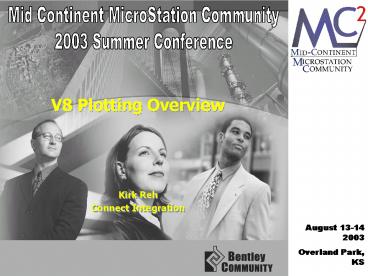Kirk Reh - PowerPoint PPT Presentation
1 / 21
Title:
Kirk Reh
Description:
Using previous plot information for plot accounting. 2003 MCMC ... 5; light-gray=8; medium-gray=10; turquoise=13; dark-green=14; maroon=15; dark-yellow=17. ... – PowerPoint PPT presentation
Number of Views:77
Avg rating:3.0/5.0
Title: Kirk Reh
1
V8 Plotting Overview
Kirk Reh Connect Integration
2
What am I going to learn?
- This session will highlight V8s
- Newly designed Printing Dialog Box
- Editing and reloading PLT files from the print
dialog box - New configuration variables
- Using previous plot information for plot
accounting
3
V7 Dialog vs. V8 Dialog
4
Steps to print/plot from V8
- Open the Print Dialog Box
- Select the entity to print
- Select a printer/driver
- Set printing parameters
- Attach pen table (optional)
- View the print preview (optional)
- Click the print icon
5
Open the Dialog and select the entity to print
If there is a fence in the file, the contents of
the fence are the default entity (area) to
print. If no fence is present, the default print
area is the active view.
6
Select a printer/driver
Selecting Bentley Driver loads the driver file
last used. To select another driver, click on
the magnifying glass icon.
Unlimited sheet size records in plot driver (PLT)
files!
Selecting Widows Printer loads printer.plt and
prints to the default Windows printer. Use the
Windows icon to select another printer
If you edit the selected driver, you must save
the file and select the Reload Driver from the
File menu to make the changes current.
7
Setting the printing parameters
- Selecting the sheet size
- When using the Windows Printer Driver, you can
select a pre-defined paper size, define the
orientation and use all the available Windows
driver tabs for the selected printer. - When you are using the Bentley driver you can
edit the X (width) and Y (height) dimensions of
the selected paper size or use the paper sizes
within the Bentley plot driver file. These paper
sizes can be changed within the Bentley Plot
driver file.
8
Setting the printing parameters
- In setting the scale for a print, you are
defining the number of design units (in working
units) that equate to each paper, or printed
output, unit (in printer units).
- You can key-in this value in the Scale field, or
you can click the Scale Assistant icon
(magnifying glass) and use Scale Assistant dialog
box to define the criteria as either Design to
Paper, or Paper to Design. - Changing the Scale or either dimension ( X or Y )
automatically results in changes to the remaining
parameter to maintain the aspect ratio of the
print.
9
Setting the printing parameters
- When the size of the print is smaller than the
selected page size you can control is position on
the paper.
- Select the check box for Autocenter if you want
to center the print on the paper. By default,
when the print dialog box opens, the printed
output is maximized and Autocenter is turned on.
Maximize is also selectable from the "Settings"
menu. - You can also specify the position of the print on
paper by giving the X origin value ( distance
horizontally) or the Y Origin (distance
vertically) relative to the lower left corner of
the page.
10
Setting the printing parameters
- Set the units that the print dialog will use to
display page size, plot size, plot position etc.
- In the Print dialog box, from the "Settings" menu
select Units sub menu, choose the new units from
the drop-down selection ( IN, FT, MM, CM, DM, M).
- The units setting, once changed, will remain
until they are changed again.
11
Attaching a Pen Table
- Print resymbolization is the process of changing
the characteristics of elements applied to the
printed output. A pen table can - Selectively alter the printed output of elements.
- Determine the printing order of elements.
- Specify or define text string substitution.
12
Attaching a Pen Table
- Select PenTablegt New to create a new pen table.
By default the extension is ".tbl". Pen tables
are stored in the directory defined by the
MS_PENTABLE configuration variable. The Modify
Pen Table dialog opens. - Select PenTablegtAttach to load an existing
MicroStation pen table. The Select Pen Table File
dialog box opens. The pen table is loaded and the
focus is returned to the Print dialog box. - Select PenTablegtEdit to modify or review an
existing pen table. If a pen is loaded , the
Modify Pen Table dialog opens. If no pen table is
loaded, the Select Pen Table dialog box opens.
Note Pen Table Modify menu selection has been
replaced with Pen Table Edit on the menu. - Select PenTablegtDetach to unload and disable pen
table processing. - Select PenTablegtImport to open the Import AutoCAD
CTB/STB file list box.
13
Set the Print Attributes
- Check boxes in the Print Attributes dialog let
you vary the relevant settings for printing
purposes. - This dialog box can be opened by selecting the
"Print Attributes" icon , or by selecting the
Print dialog box's SettingsgtPrint Attributes menu
on the print dialog box. - When you check the
- Fence Boundary - The printed output includes the
fence shape. - Print Border - The printed output includes a
printed border and can include a label giving
information such as time and date of the print. A
border comment can also be added.
14
View the print preview
- The Print dialog box has a self contained
preview window ( if expanded ) and "view design"
is checked. - For a larger and resizable print preview, Choose
File gt Preview or click the Preview icon. - Click and drag the print preview window borders
to resize the window. - To refresh the preview window click the
paintbrush. - During the setup process you may need to
synchronize the preview window with the view or
area to be printed. Click the "Sync to View" icon
in the Print dialog box. You may need to
synchronize if - You are plotting a view and you have modified the
view size. - You change the level display and want the plot to
reflect the changes. - Any changes to view attributes, level display,
etc. may require a synchronize to view.
15
Configuration Variables
- MS_PLTR Default printer driver (.plt) file that
describes printer features, if the
most-recently-used .plt file is not defined. Note
that in some circumstances, this variable is used
both as a search path and as a default plot
driver file. Therefore, it should be defined as
a fully-qualified, single .plt filename. - MS_PLOTDLG_DEF_PLTFILE If this variable is set
to a printer driver (.plt) filename, that printer
driver will be loaded (instead of the last used
printer driver) when you open the Print dialog
box. - MS_PLT_SYSPRT_PLTFILE If this variable is set
to a fully-qualified printer driver (.plt)
filename, then this will be used instead of
printer.plt when Windows Printer is selected in
the Print dialog box. - MS_PLTFILES Default output directory for plot
files, if the most-recently-used directory is not
defined. - MS_PLTFORCEOUTDIR Output directory for plot
files, if not specified in the .plt file or on
the keyin command. The variable takes precedence
over the most-recently-used directory. - MS_PLOTINI Search path for saved plot
configuration (.ini) files. - MS_PENTABLE Search path for pen tables.
- MS_BATCHPLT_SPECS Name of the .spc file
containing batch printing specifications.
16
Configuration Variables
- MS_BATCHPLT_JOBSET_DIR Name of the directory
containing batch printing job files. Defining
this variable may be useful if different batch
print job directories are used for different
workspaces. If this variable is undefined, the
batch print 'open' and 'save as' dialogs will
default to the most recently used job filename
regardless of the workspace. - MS_BATCHPRINT_LOGFILE Used to set the name of
the batch printing log file. - MS_PLTDLG_DISABLE_ORIENTATION 1 The
orientation control on the plot dialog allows
users to quickly reverse the X Y values of the
paper size record. This is necessary for
printer.plt, and helpful for some PostScript
workflows, but not desirable for most HPGL/2 and
HP/RTL workflows. To reduce confusion and prevent
any accidental swapping of the X Y sizes, you
may set this variable to disable the orientation
radio buttons. - MS_PLTDLG_FORCE_PREVIEW_ORIENTATION One of
MicroStation V8's improvements is the accurate
depiction in the preview window of the 90-degree
rotation setting. This feature may be unwelcome
to users who typically plot landscape drawings
maximized to portrait-oriented forms. If you find
yourself having to twist your head when viewing
the preview window, you may set this
configuration variable to AUTO. This forces the
preview window to draw itself with the same
orientation as the drawing, regardless of the
orientation of the paper size definition. Other
recognized values are LANDSCAPE and PORTRAIT, for
customers who typically work with a single
drawing orientation. Please note that if this
variable causes the preview to display in a
different orientation than that indicated by the
orientation radio button, then the preview
display of 'rotate 90' will be reversed as well.
17
Configuration Variables
- MS_PLTDLG_UNLOADONCLOSE Controls whether the
plot dialog is unloaded when its window is
closed. If '1', 'TRUE', or undefined, the plot
dialog application unloads itself when its dialog
is closed, and all settings revert to their
defaults when the dialog is reopened. If this
variable is set to '0' or 'FALSE', the
application remains loaded after the window is
closed, and certain settings are retained when
the plot dialog is reopened. For consistent
behavior of the plot dialog, it's recommended
that this variable be undefined. Note that
selecting File-gtExit from the plot dialog menu
always unloads the application. - MS_PLTDLG_KEEPVIEWFLAGSONFENCECHANGE When a new
fence is placed, the plot dialog obtains new view
information from the view the fence was placed
in, and resynches its state completely. However,
you can set this variable to instruct the plot
dialog to restore the view flags that were in
affect prior to the new fence being placed. - MS_PLOTDLG_DEF_PENTABLE Defines a default pen
table that is loaded when you open the Print
dialog box. - MS_PENTABLE_IMPORTEMPTYSECTIONS By default,
during AutoCAD plot style table import, pen table
sections which have no effect (the settings are
default) are ignored. Setting this variable to 1
will cause empty sections to be created. - MS_PENTABLE_DISABLECOLOR A disabled section in
a pentable is shown in medium gray by default.
You can modify the disabled color by setting this
configuration variable to one of these numbers
blue1 red4 magenta5 light-gray8
medium-gray10 turquoise13 dark-green14
maroon15 dark-yellow17.
18
Configuration Variables
- MS_PLTFILE_EDITOR Fully qualified name of a
text editor to use for when 'File-gtEdit Printer
Driver' on the Plotdlg menu is activated. Setting
this variable to HIDE_MENU_ITEM will prevent the
'File-gtEdit Printer Driver' and the 'File-gtReload
Printer Driver' menu items from being shown. - MS_PLNONAME If set, the RTL/PCL drivers will
not insert the DGN name in the output file.
Adding the DGN name should allow a printer to
display the name in its front panel window, etc.
but setting this variable will allow the feature
to be disabled, since some printers cannot handle
it. - MS_PLT_VIEWFLAGOFF_LINEWIDTHMM When the view
flags have line weights turned off, all lines are
drawn with the thinnest line available. However,
as printer DPI has increased over the years, the
thinnest line is getting too thin. Setting this
variable allows you to set minimum line thickness
in millimeters.
19
Following are several of the new V8 plotting
variables. Most of these can be used with the
TEXT SUBSTITUTIONS tool, which is accessible in
the Pen Table dialog (and through programming).
A macro can be written that writes to a log file,
recording the values of these variables for
project or drawing-based accounting purposes.
- MS_PLTDATE
- Date of the last print.
- MS_PLTDGNDIR
- Directory from which the last DGN file was
printed. This variable can be further refined
using - _ABBREV short version
- _LONG full path_SHORT file name only
- MS_PLTDRVFILE
- Print driver file that was last used during the
last print. This variable can be further refined
using - _ABBREV short version
- _LONG full path_SHORT file name only
- MS_PLTPENTBL
- Pentable that was used during the last print.
This variable can be further refined using - _ABBREV short version
- _LONG full path_SHORT file name only
20
Following are more of the new V8 plotting
variables. Most of these can be used with the
TEXT SUBSTITUTIONS tool, which is accessible in
the Pen Table dialog (and through programming).
A macro can be written that writes to a log file,
recording the values of these variables for
project or drawing-based accounting purposes.
- MS_PLTSCALE
- Scale used for the last print. Example 0.500 m
/ mm - MS_PLTSHEETNAME
- Name of the sheet size used on last print.
Example LETTER - MS_PLTSHEETSIZE
- Size of the last sheet printed. Example 841 x
594 mm - MS_PLTSTATE
- Set to PREVIEW or REALPLOT. This variable
can be used to distinguish between check prints
(PREVIEW) and final prints (REALPLOT). - MS_PLTTIME
- Time at which the last print file was generated.
- MS_PLT_SYSPRT_PLTFILE
- Windows printer driver file (PLT) to be loaded
when the Print Dialog is opened.
21
THANK YOU!
Kirk Reh Connect Integration