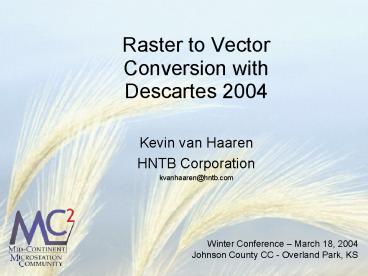Raster to Vector Conversion with Descartes 2004 - PowerPoint PPT Presentation
1 / 9
Title:
Raster to Vector Conversion with Descartes 2004
Description:
Working with Raster Data. Attach image, ... technician to redraw raster images ... Leave Erase Raster off. Winter conference March 18, 2004 Overland Park, ... – PowerPoint PPT presentation
Number of Views:97
Avg rating:3.0/5.0
Title: Raster to Vector Conversion with Descartes 2004
1
Raster to Vector Conversion with Descartes 2004
- Kevin van Haaren
- HNTB Corporation
- kvanhaaren_at_hntb.com
2
Agenda
- Working with raster data
- Capabilities
- Prior to Conversion
- Drawing Lines
- Shortcut Keys
- Auto Conversion
- Converting Text
- Working with Nodes
- Questions Answers
3
Working with Raster Data
- Attach image, draw on top
- Easy
- Least flexible (hard to screen back rasters)
- Attach image, edit image, draw on top
- Poor CADD tools
- Attach image, convert to vectors, detach image
- Can be time consuming
- Accuracy issues with all methods
4
Capabilities
- Not a magic one button solution
- Still involves lots of manual work
- Provides tools to help technician to redraw
raster images - Hand drawn images harder to work with than
scanned computer drawn images
5
Before Converting
- Raster Cleanup
- Despeckle image
- Erase unneeded parts
- Crop borders
- Locate Tolerance Configuration
- Set locate tolerance to size that doesnt cause
two or more lines to be selected
6
Drawing Lines
- Turn on Raster Snap
- Turn off Auto Convert
- Leave Erase Raster off
7
Shortcut Keys
- While in vectorize tools you can use
- F2 Undo Data Points
- F3 Redo Data Points
- F5 Center view on cursor
- F6 Center view on last entered point
- F8 Spy Window
8
Auto Conversion
- Decartes Place Element
- Turn on Auto Convert
- Gap Jumping (if desired)
- Poorly drawn lines
- Dotted Lines
- Only in direction specified
- Convert Lines
- All directions
- Auto-continue
- Reset continues on end nodes
9
Convert Text
- Raster Manager Dialog
- Text/Cells
- Multiple Text
- Area Block
- Turn on Convert Now
- Set Orientation to Horizontal
- Use rulers to set Min/Max text heights
- Define Block
- Make Corrections
- Special Preferences