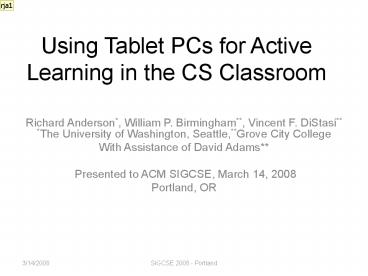Using Tablet PCs for Active Learning in the CS Classroom - PowerPoint PPT Presentation
1 / 49
Title:
Using Tablet PCs for Active Learning in the CS Classroom
Description:
Title: Evaluating Learning Software in the Classroom: A Preliminary Study Author: Vincent F. DiStasi Last modified by: Vincent F. DiStasi Created Date – PowerPoint PPT presentation
Number of Views:240
Avg rating:3.0/5.0
Title: Using Tablet PCs for Active Learning in the CS Classroom
1
Using Tablet PCs for Active Learning in the CS
Classroom
- Richard Anderson, William P. Birmingham,
Vincent F. DiStasi The University of
Washington, Seattle,Grove City College - With Assistance of David Adams
- Presented to ACM SIGCSE, March 14, 2008
- Portland, OR
2
Schedule for the workshop
- Time Activity
- 700 Workshop Objectives
- 705 Installation of software
- 720 Technology
- 750 Break Bio/Stretch
- 755 Basic Techniques
- 850 Break - Refreshments
- 900 Participant Activities
- 915 Advanced Techniques
- 945 Insider tips
- 950 Wrap up
3
Workshop Objectives
4
Objectives of the Workshop
- Introduce classroom management technologies
- what are they
- what can they do
- Introduce basic pedagogical methods (enhancing
slide based pedagogy) - Delivering lecture material
- Getting feedback
- Introduce advanced pedagogical methods (real time
activities) - Running demonstrations in class
- Review research results
5
Five most important points
- Active learning increases interaction during
lecture in meaningful ways, but interaction must
be natural. - Excellent technology support is essential,
without it, disaster looms - Students will need to adapt to different lecture
and note-taking techniques, be prepared for some
pushback - Faculty will need to rethink lectures, be
prepared for some pushback - The technology helps tremendously, but it isnt a
golden bullet
6
Technology
7
Computer Technology
- Reliable Tablet PCs or Pen Input Devices
- Tier 1 Vendor - Reliability
- What to look for in a Tablet PC
- Processing Power
- Battery Life
- Screen Size
- Reliability and durability
- Campus support mechanisms
- Collaborate with IT
- Helpdesk, repair shop, etc.
- Network Infrastructure
- Capacity
- Reliable/Robust
8
Classroom Technology
- Classroom design
- Pen Enabled Classrooms
- 11 or shared Tablet PCs
- Integrated classroom stations (Lab type setting)
- LCD/DLP Projectors
- Smartboards
- Network Connections (wired or wireless)
- Power Connections
- Usable Workspace
- Configurable and non-configurable
9
Networking Technology Details
- DyKnow
- Client/Server Based System
- Client connects via http or https to Microsoft
IIS/SQL server - Standalone or integrated authentication
- Has supported up to 300 students in one class
- Supports both local and distance learning
- Classroom Presenter (CP3)
- Student machines make TCP/IP connections to
instructor machine - Practical limit of about 30 student machines
- Initial slide broadcast a potential bottleneck
- Multicast used to advertise presentation
- If Multicast is not available, students enter
instructors IP Address
10
Description of Classroom Presenter
- Tablet PC based presentation and interaction
system - CP3 a complete rewrite of CP2
- Biggest change a different approach to
networking - Integrate electronic slides with digital ink
- Students connect to instructor machine
- No external server
- Students slides synchronized with instructors
machine - Students communicate with instructor by
submitting ink on slides - Free download http//classroompresenter.cs.washing
ton.edu - BSD License
11
Description of DyKnow
- Integrated system that instantly transmit
prepared or extemporaneous content to student
screens. - Progressive disclosure of content.
- Content can be freehand, PowerPoint, web, etc.
- Collaborative note taking.
- Interactive activities
- Student response tools - Polls
- Shared Workspace - Groups
- Content replay and notes review.
- Collect, grade and return student work.
- Computer monitoring
- Keyboard lock, screen blanking, URL filtering,
application blocking. - Client is a free download from http//www.dyknow.c
om
12
Exercise 0 Who are you?
- Who are you
- Where are you from
- Draw a picture of something from your home town
Student submission
13
Basic Techniques
14
Basic Techniques
- Objectives
- Learn how to deliver content using digital ink
- Interaction with students
- Writing on slides
- Collecting slides from students
- Polling
- Pedagogical issues
- When to interact (planned and opportunistic)
- What types of interaction to expect from students
- Examples
- Algorithms, Games, Introductory Data Structures
15
Lecturing with Digital Ink
- Integration of slide content and ink
- What are the benefits of prepared slides?
- What are the benefits of a whiteboard?
- Annotation for emphasis
- Spontaneous examples
- Planned derivations
- Structured examples
- Didnt finish writing slides
16
What are the pitfalls of lecturing with digital
ink?
Student submission
17
Active learning model
- Activity proposed
- Student work period
- Collection of results
- Discussion of results
- Two different approaches
- Individual artifacts
- Students submissions or panel submissions
- Aggregated data
- Quick polls or clickers
18
Instructional and pedagogical goals
- Activities must have pedagogical goals
- Articulating lesson goals is an extremely good
practice - Students recognize when activities are used just
for the sake of having activities - Examples of pedagogical goals
- Engagement
- Collective Brainstorm
- Identify Misconceptions
- Classroom Assessment
- Problem Introduction
- Discovery
- Challenge problems
- Discussion Artifact
19
Activity examples
- Engagement
- Draw a picture of your home town
- Collective Brainstorm
- Pitfalls of lecturing with digital ink
- Discovery
- Topological Sort
- Classroom Assessment
- Americans Before Columbus
- Problem introduction
- Longest Common Subsequence
20
Topological Sort
- Given a set of tasks with precedence constraints,
find a linear order of the tasks - Label vertices with integers 1, 2, . . ., n
- If v precedes w, then l(v) lt l(w)
321
322
401
142
143
341
326
421
370
431
378
21
Find a topological order for the following graph
H
E
I
A
D
G
J
C
F
K
B
L
Student submission
22
How many people lived in North America in 1491?
Student submission
23
Determine the Longest Common Subsequence for
following strings
BARTHOLEMEWSIMPSON KRUSTYTHECLOWN
Student submission
23
24
Additional activities from an algorithms course
25
Polynomial vs. Exponential Complexity
- Suppose you have an algorithm which takes n!
steps on a problem of size n - If the algorithm takes one second for a problem
of size 10, estimate the run time for the
following problems sizes
12 14 16
18 20
10 1 second 12 2 minutes 14 6 hours 16 2
months 18 50 years 20 20K years
26
Who was Dijkstra?
- What were his major contributions?
27
Classify the following recurrences(Increasing,
Decreasing, Balanced)
- T(n) n 5T(n/8)
- T(n) n 9T(n/8)
- T(n) n2 4T(n/2)
- T(n) n3 7T(n/2)
- T(n) n1/2 3T(n/4)
28
Fill in the array with the Opt values
- Opt j max (Opt j 1, wj Opt p j )
2
4
7
4
6
7
6
29
Find a satisfying truth assignment
(x y z) (!x !y !z) (!x y)
(x !y) (y !z) (!y z)
30
Polling
- How much experience do you have with computer
supported active learning? - A) Use it regularly in my courses
- B) Have experimented with or used it a few times
in class - C) Have seen demos, but never tried it
- D) This is the first Ive heard of it
- Quick polling is under development in CP3. Will
be available in 3.1 release.
31
Exercise 1Prepare and deliver a lecture
- Create a brief lecture (2 minutes)
- Use of PowerPoint as baseline optional
- Incorporate some interaction
- Collect slide
- Poll
- Present to workshop
32
Feedback 1
- In what way would you use the techniques from
this section of the workshop? - Question?
33
Advanced Techniques
34
Advanced Techniques
- Objectives
- Capturing screen input from demonstrations
- Allowing students to control the lecture
- Classroom management
- How to manage demonstrations
- Pedagogical issues
- Why capture demonstrations (archive and expand)
- How to keep students engaged during
- Examples
- Programming examples from Games and Introductory
Data Structures
35
Demonstrations
- Many activities in lecture work best via
demonstration - Web pages
- Videos
- Programming
- Proofs
- Problem How do you capture for later student
use? - Showing the completed product is not as helpful
as showing the steps along the way - Student often understand the final artifact, but
cant figure out steps along the way - Programming
- Showing parts of the program under construction
- Highlighting important parts of the finished
program
36
Demonstration Mode
- Capture salient screenshots along the way
- Notate
- Allow students to ask question, make comments
- Demonstrations
- Introductory programming capturing the design
- How to start
- Specific concepts introduced
- Advanced programming notating the design
- Students understand theory and programming
- Keep specific instruction on statement and
program organization
37
Demonstration Web Programming
38
Demonstration Game Programming
39
Demonstration Student giving a demo
40
Discussion
- When to use demonstration mode
- Steps are important, not just the final artifact
- Student to do code/proof walkthroughs
- Particularly tricky technical detail (e.g., how
to the linker) - Pictures are much more useful than a procedure
- Problems
- Switching between screens is annoying
- Students can become disengaged
- Performance screen is update infrequently
- Remedies
- Have student drive the demonstration
- Have students markup the captured screen
41
Discussion
- Useful archive
- Information available to students as they need
- Simplifies office hours
- I showed you how to set up the linker, look at
Fridays lecture. - Immediate exercise of concepts
- Particularly useful for advanced classes
42
Exercise 2 Capture a demonstration
- Create a demonstration (2 minutes)
- Programming example, or
- Website, or
- Whatever youd like
- Present to workshop
43
Feedback 2
- In what way would you use the techniques from
this section of the workshop? - Questions?
44
Observations
45
Student Comments
- When it comes down to it, Im old school, I
prefer a pen and paper. I also find it easier to
learn and understand material if I see it in my
own handwriting. My prof uses fill in the blank
so only parts of my notes are in my own
handwriting. I like how it encourages us to be
more interactive in class. The chat feature and
the feature that allows the professor to grab our
slides after weve answered a question is very
beneficial. - When all I have to do is fill in a couple of
blanks, not process information and put it into
my own words, I dont pay attention.
46
Student Comments
- Its nice to be able to think about the topics
as theyre being written on your screen instead
of spending the time writing as hes talking.
Also, being able to complete an example problem
and then have him review it right away helps to
fix any misunderstandings about the material.
Being able to save the lectures and access them
from anywhere on campus since theyre on the
network is a HUGE advantage. DyKnow is great. - DyKnow allows me to zone out and not pay
attention in class. The teacher gives me all the
important notes so I have the opportunity to
stare off into space while he lectures. Using
DyKnow is a tremendous disadvantage as I never
pay attention to my teacher when the software is
being utilized.
47
Faculty Comments
- DyKnow is a very effective tool for teaching
Mathematics because it combines the spontaneity
of a blackboard lecture with the structure and
reproducibility of a PowerPoint lecture. Also,
the time-consuming, embarrassing, and inefficient
practice of having students work at the
blackboard in front of their peers is replaced by
an (optionally anonymous) efficient process in
which students work individually and the
instructor can choose which solution to
critique. - DyKnow allows the ability to teach using a
multitude of techniques all in one product. The
main idea is not to do everything for the student
but help them grasp the information.
48
Faculty Comments
- Polling and panel management are GREAT! I miss
animations that PowerPoint support. - DyKnow was great for marking up code segments
and explaining what the code accomplished, in
some cases line-by-line. - The many components of DyKnow would have been
more useful if all the students had tablet
computers. - I did not require the students to use DyKnow.
About 1/4 to 1/3 of the students chose to use the
program.
49
Acknowledgements
- Microsoft Research for funding through University
Relations and External Research and Programs - DyKnow for their partnership and continued
support of this research. - National Science Foundation
- Hewlett-Packard for their partnership and
continued support - Research and education colleagues around the
world - Online Evaluation http//www.cse.buffalo.edu/sigc
se08/evaluations - Password sigcse08